Dashboard Interface
The Dashboard interface displays an overview of activity sessions, users, resources and related information.
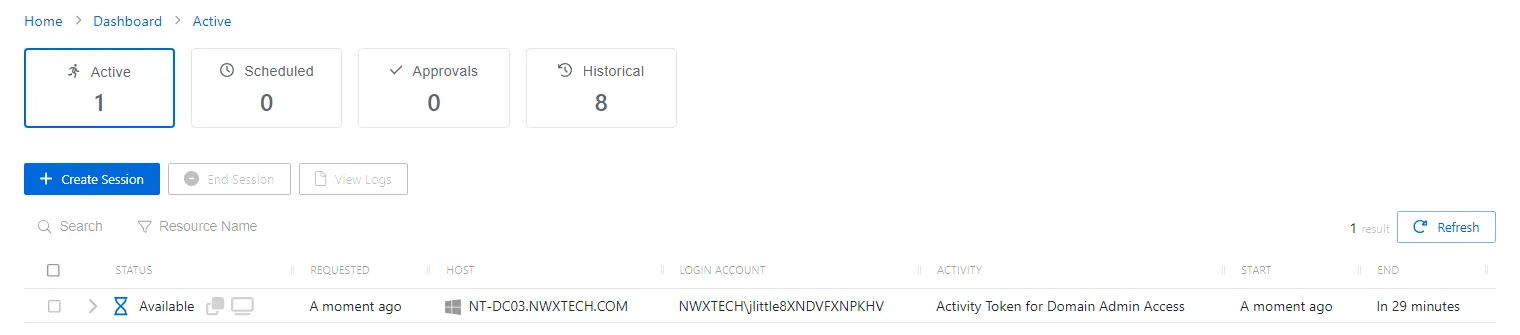
The overview section shows information for the following:
- Active Dashboard – Shows all currently active sessions. See the Active Dashboard topic for additional information.
- Scheduled Dashboard – Shows all scheduled sessions. See the Scheduled Dashboard topic for additional information.
- Approvals Dashboard – Shows sessions waiting for approval. See the Approvals Dashboard topic for additional information.
- Historical Dashboard – Shows previous sessions. See the Historical Dashboard topic for additional information.
The table shows information on the selected activity session.
Sessions Interface
On the Active Sessions dashboard, when the status Available is shown, the activity session is ready. To begin the activity session, click the Connection icon in the Status column for the applicable session to be automatically connected to the resource.
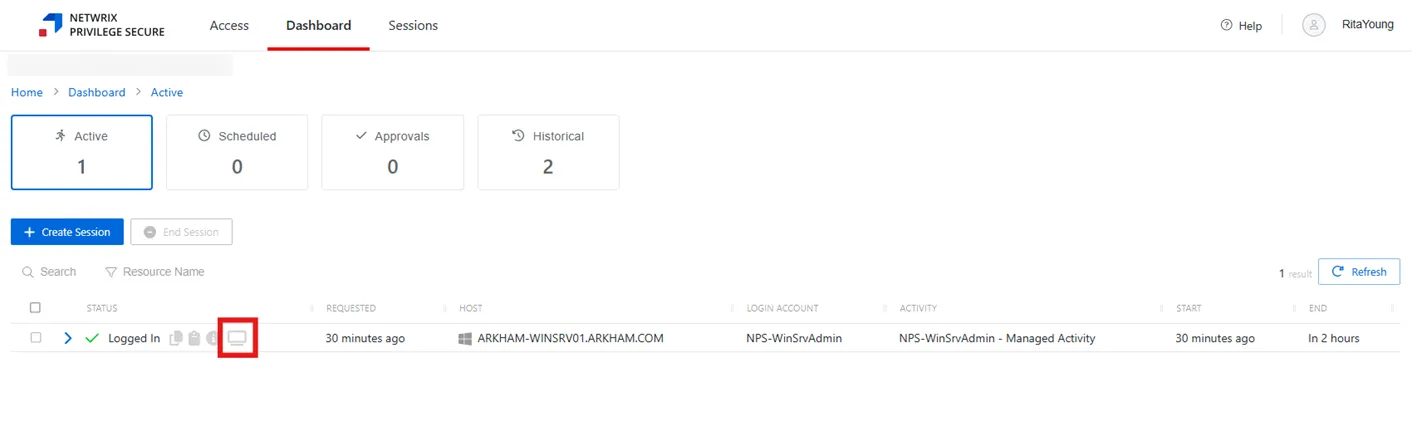
Clicking the Session icon via the Active Dashboard will launch a session on the Sessions tab.
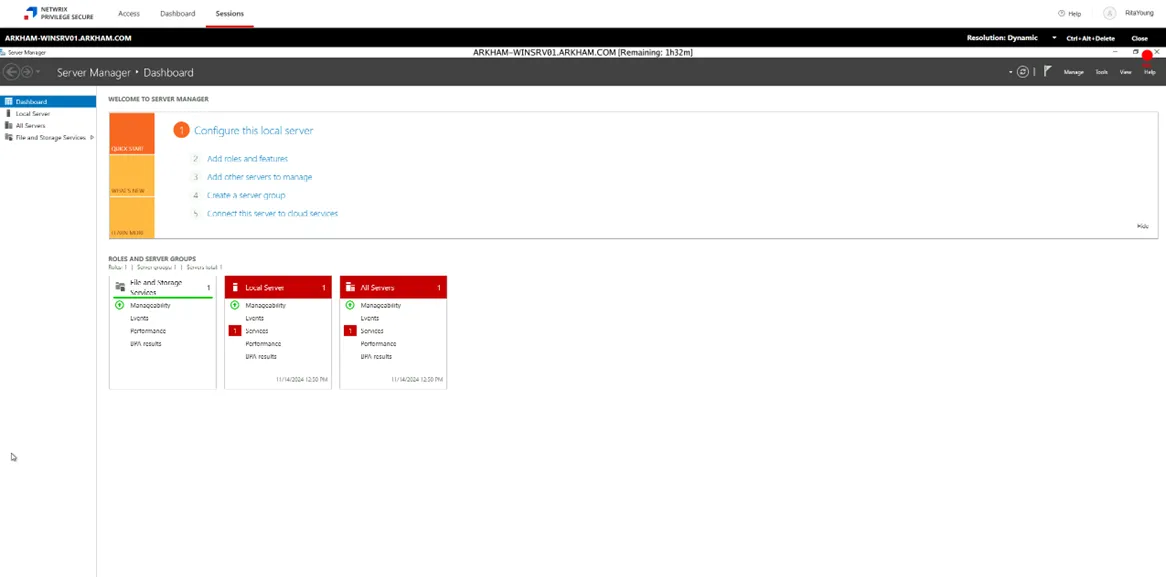
The Rec icon is displayed in the top right corner of the session to indicate that the Proxy Service is recording the session.
The following controls are available in the top right corner of the Sessions interface.
-
Resolution options:
- Dynamic
- 1280x720
- 1920x1080
- 2560x1440
- 3840x2160
-
Ctrl+Alt+Delete — Sends a Ctrl+Alt+Delete command to the session
-
Close — Closes the session
Clicking on the Sessions tab will display a list of all available sessions and allow the user to switch between sessions.