Session Logs Window
The Session Logs window displays the log details for the selected session. Select a session from the Active dashboard and click the View Logs button to open the Session Logs window.
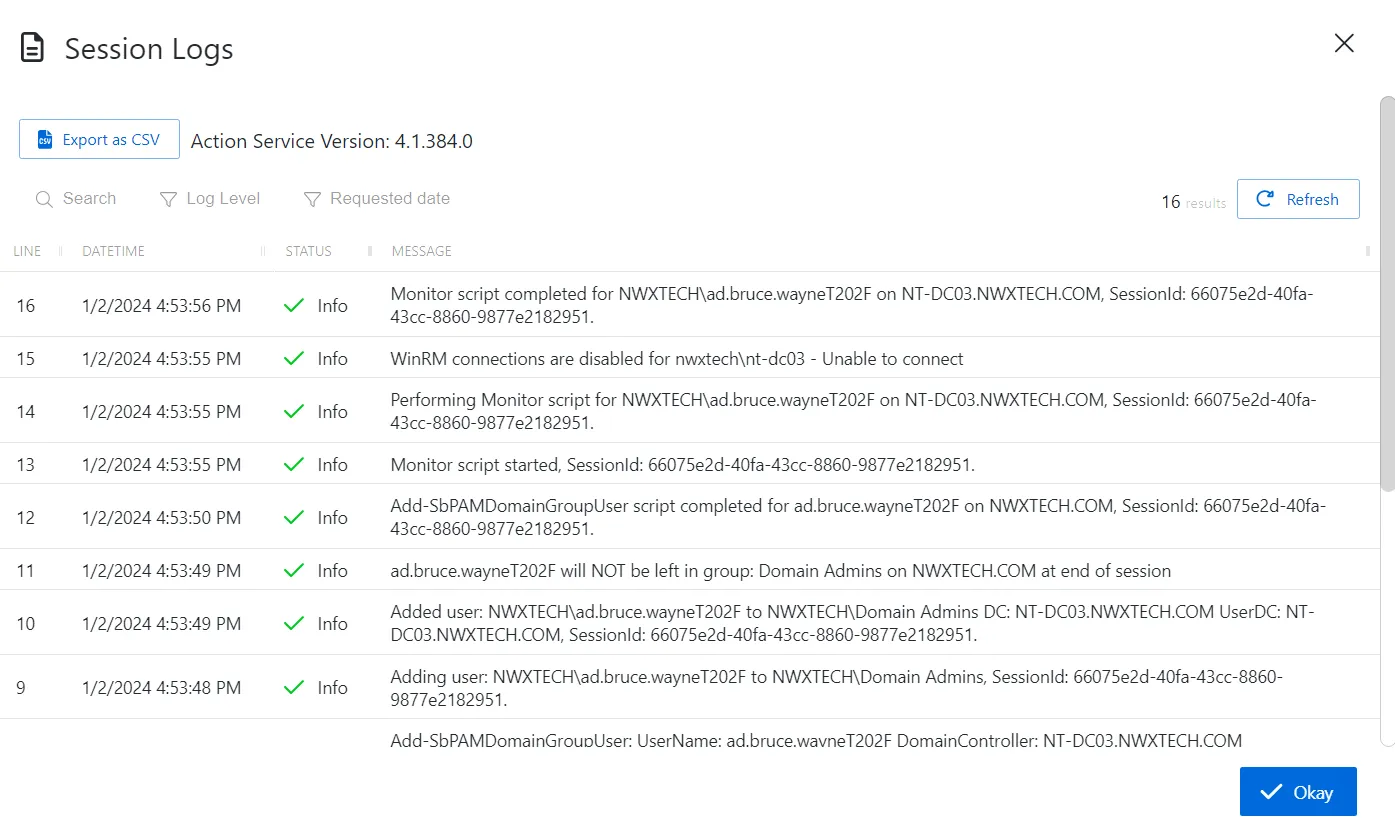
The window has the following features:
-
Search — Searches the table or list for matches to the search string. When matches are found, the table or list is filtered to the matching results.
-
Filter — Provides options to filter results based on a chosen criterion:
- Log Level — Filter by the message Status level: Debug, Info, Warn, or Error
- Requested date — Filter by session start and/or end dates
-
Export as CSV — Generates a CSV file of the table and automatically downloads it to your browser's default download folder. The file name indicates what table was exported.
-
Action Service Version — Indicates the version of the Privilege Secure action service that ran the activity
-
Refresh — Reload the information displayed
-
Okay — Click to close the window, which can also be closed with the X in the upper-right corner
The table has the following columns:
-
Line — Indicates the order of the messages within the log
-
DateTime — Date timestamp for when the message was recorded
-
Status — Provides two details:
- Icon — Indicates whether the action associated with the message was successful
- Log Level — Indicates message log level: Debug, Info, Warn, or Error
-
Message — Displays the logged details of the message
The table columns can be resized and sorted in ascending or descending order.
Session Logs Window
The Session Logs window displays the log details for the selected session. Select a session from the Active dashboard and click the View Logs button to open the Session Logs window.
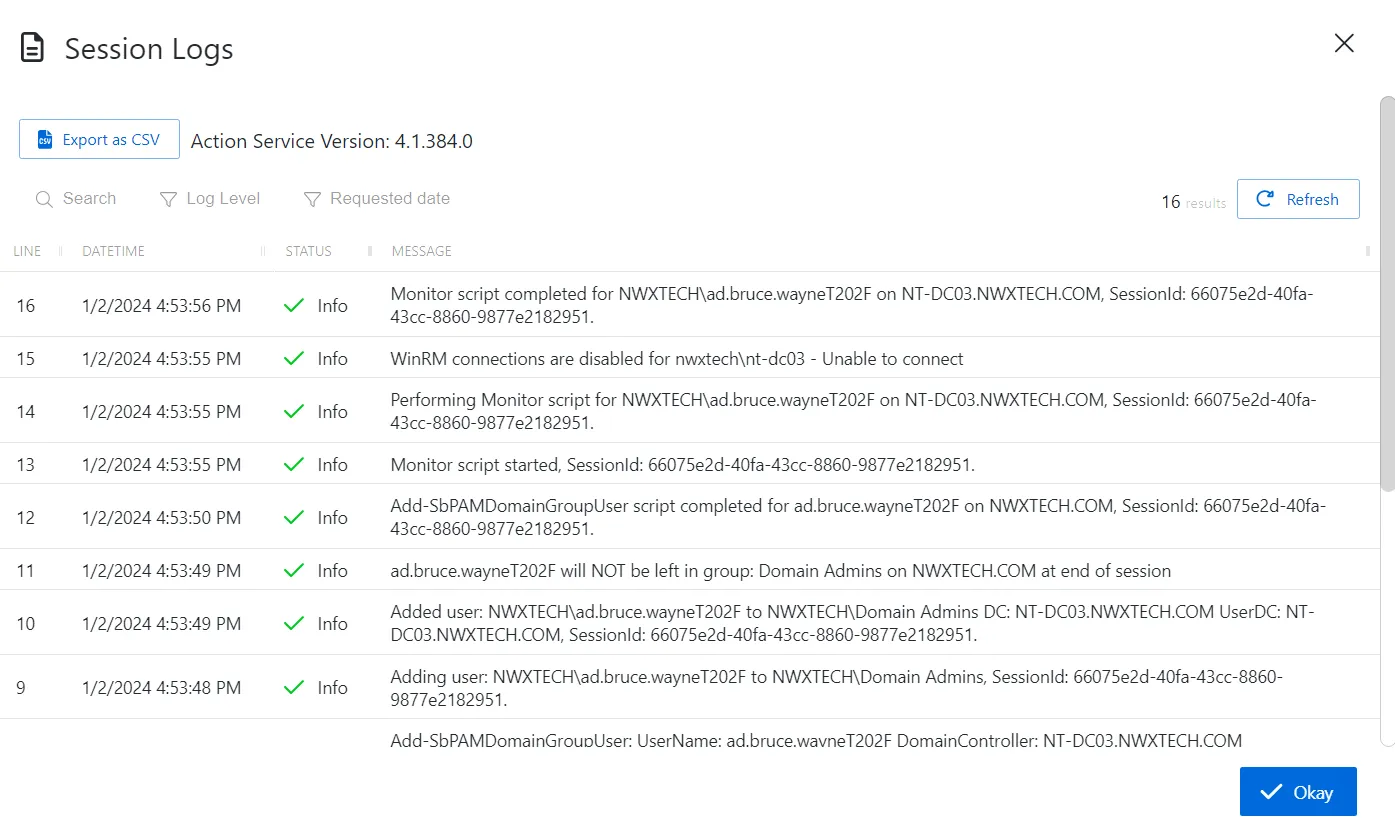
The window has the following features:
-
Search — Searches the table or list for matches to the search string. When matches are found, the table or list is filtered to the matching results.
-
Filter — Provides options to filter results based on a chosen criterion:
- Log Level — Filter by the message Status level: Debug, Info, Warn, or Error
- Requested date — Filter by session start and/or end dates
-
Export as CSV — Generates a CSV file of the table and automatically downloads it to your browser's default download folder. The file name indicates what table was exported.
-
Action Service Version — Indicates the version of the Privilege Secure action service that ran the activity
-
Refresh — Reload the information displayed
-
Okay — Click to close the window, which can also be closed with the X in the upper-right corner
The table has the following columns:
-
Line — Indicates the order of the messages within the log
-
DateTime — Date timestamp for when the message was recorded
-
Status — Provides two details:
- Icon — Indicates whether the action associated with the message was successful
- Log Level — Indicates message log level: Debug, Info, Warn, or Error
-
Message — Displays the logged details of the message
The table columns can be resized and sorted in ascending or descending order.
Session Logs Window
The Session Logs window displays the log details for the selected session. Select a session from the Active dashboard and click the View Logs button to open the Session Logs window.
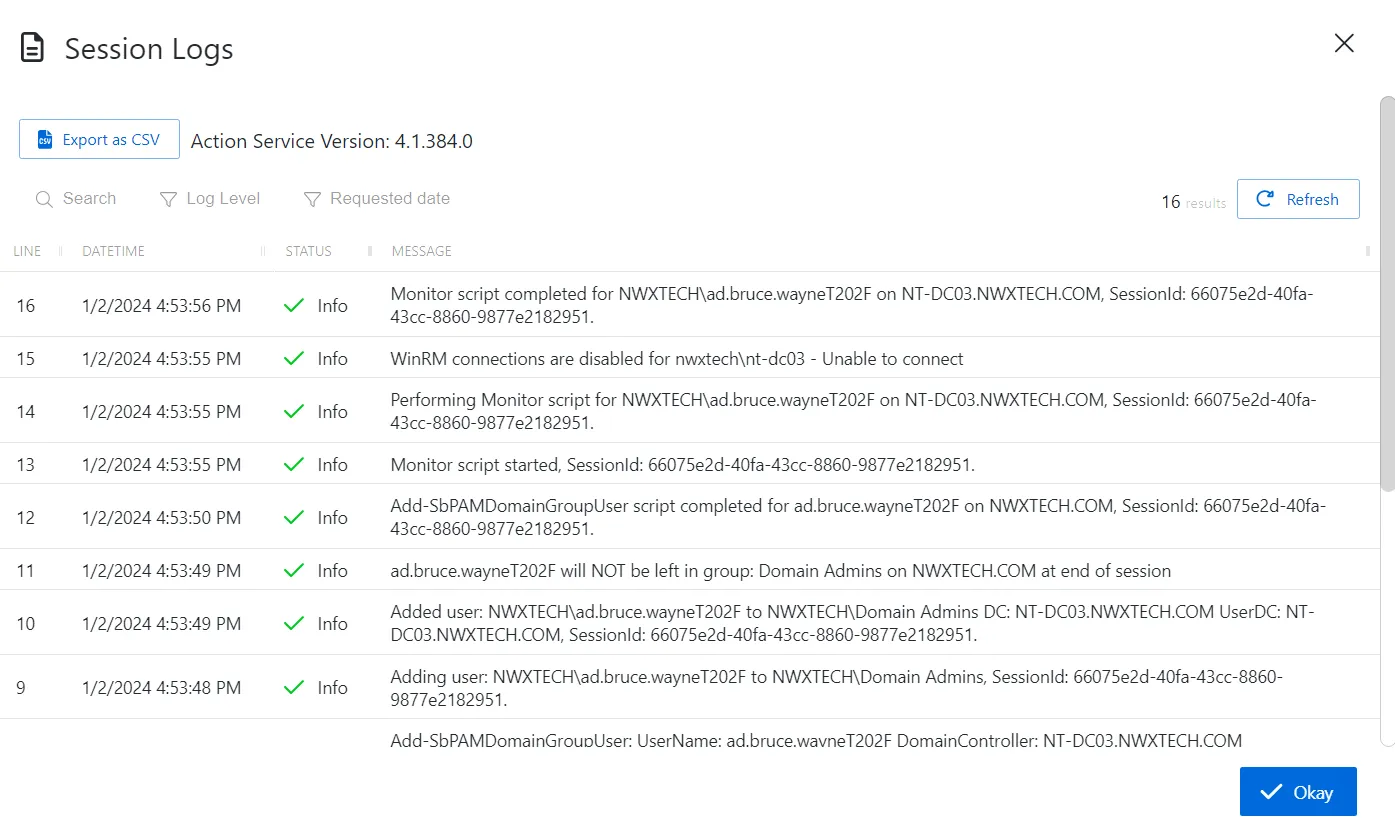
The window has the following features:
-
Search — Searches the table or list for matches to the search string. When matches are found, the table or list is filtered to the matching results.
-
Filter — Provides options to filter results based on a chosen criterion:
- Log Level — Filter by the message Status level: Debug, Info, Warn, or Error
- Requested date — Filter by session start and/or end dates
-
Export as CSV — Generates a CSV file of the table and automatically downloads it to your browser's default download folder. The file name indicates what table was exported.
-
Action Service Version — Indicates the version of the Privilege Secure action service that ran the activity
-
Refresh — Reload the information displayed
-
Okay — Click to close the window, which can also be closed with the X in the upper-right corner
The table has the following columns:
-
Line — Indicates the order of the messages within the log
-
DateTime — Date timestamp for when the message was recorded
-
Status — Provides two details:
- Icon — Indicates whether the action associated with the message was successful
- Log Level — Indicates message log level: Debug, Info, Warn, or Error
-
Message — Displays the logged details of the message
The table columns can be resized and sorted in ascending or descending order.