title: Active Directory Rollback Operations sidebar_label: Rollback Operations description: Revert Active Directory objects to previous states including user accounts, groups, and organizational units with step-by-step procedures.
Rollback Objects
You can revert an Active Directory object to its previous state.
Follow the steps to roll back an Active Directory object, including user accounts, groups, and organizational units.
Step 1 – Click Active Directory in the left pane to open the Active Directory Page.
Step 2 – Select and expand a domain in the left pane and locate the object you want to rollback.
Step 3 – Do one of the following:
- Select the object to rollback and click the Rollback button.
- Right-click the object and select Rollback on the shortcut menu.
The Object Rollback wizard opens.
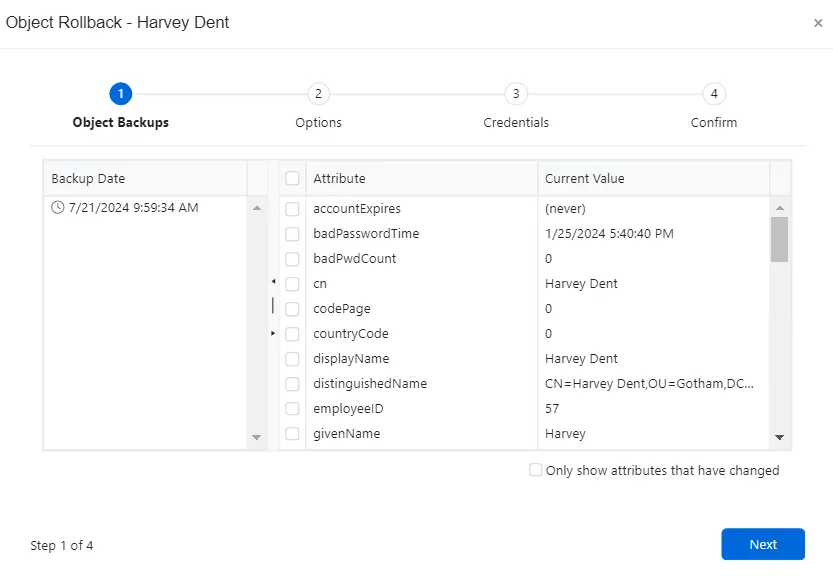
Step 4 – In the Backup Date section, select a backup to use for the rollback operation. Then select the checkbox(es) for the attributes you want to roll back. Click Next.
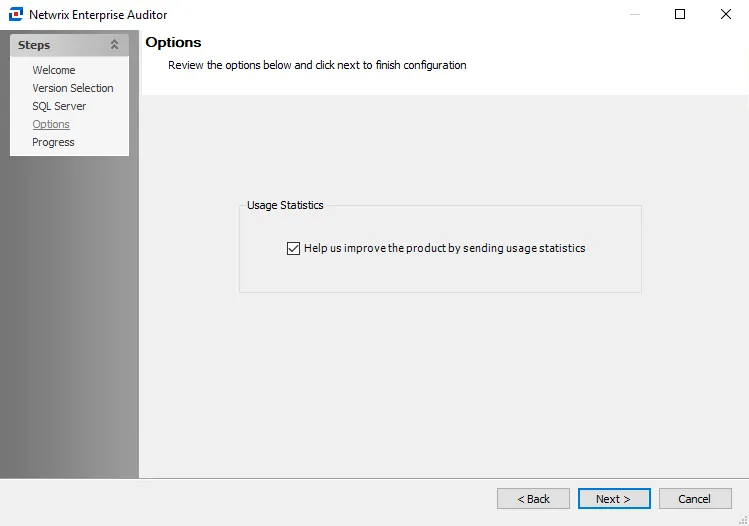
Step 5 – Select a domain controller where the rollback changes will get affected. Options are:
- Use any writable domain controller – The system picks any writable domain controller in the domain for the rollback operation
- Use a specific domain controller – Select a domain controller from the drop-down menu for the rollback operation
Step 6 – Click Next.
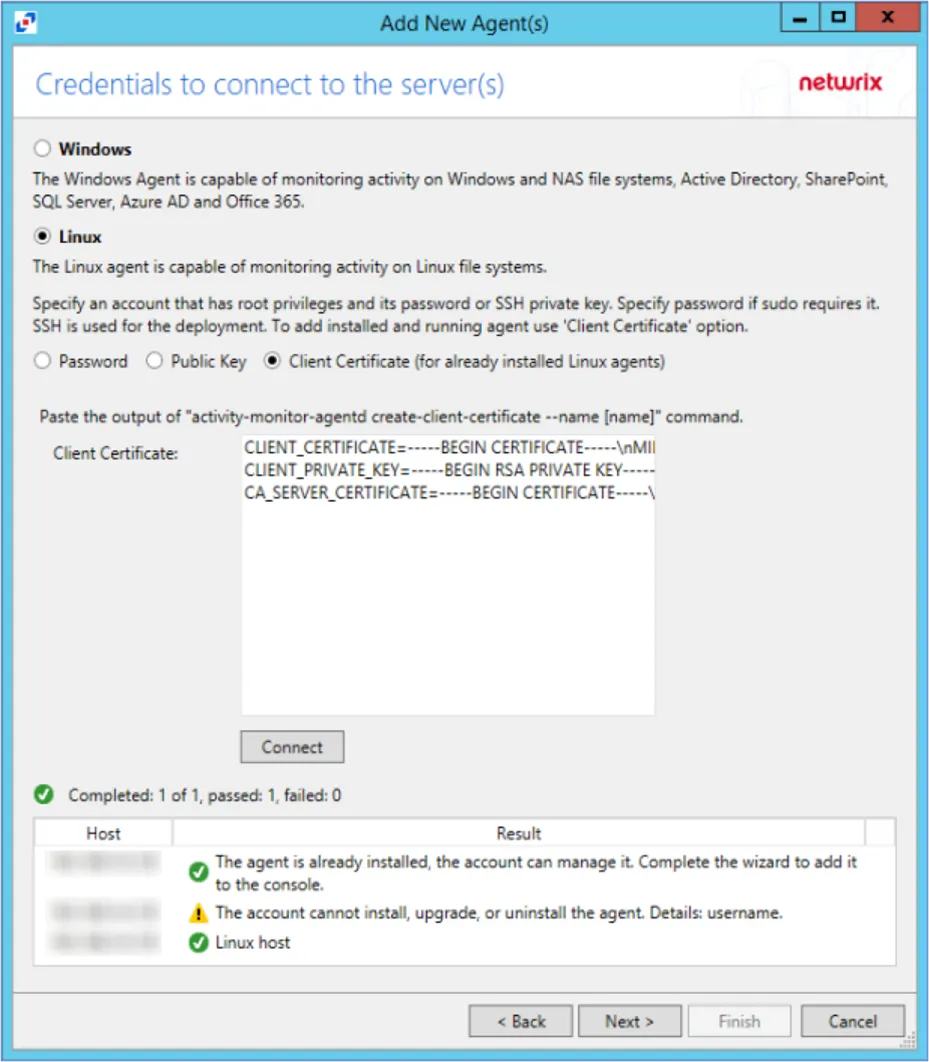
Step 7 – The account preforming the operation must have Domain Admin privileges to access the domain tree area where the object resides. On the Credentials page:
- If the account specified during domain configuration has Domain Admin privileges, click Next.
- If the domain account does not have Domain Admin privileges, select the Use alternate credentials to perform the object rollback checkbox and enter an account with Domain Admin privileges, then click Next.
For a Least Privilege Access Model to provision an Active Directory security group with the permissions that are necessary to perform backups, rollbacks and recovery, see the Least Privilege Access Model topic.
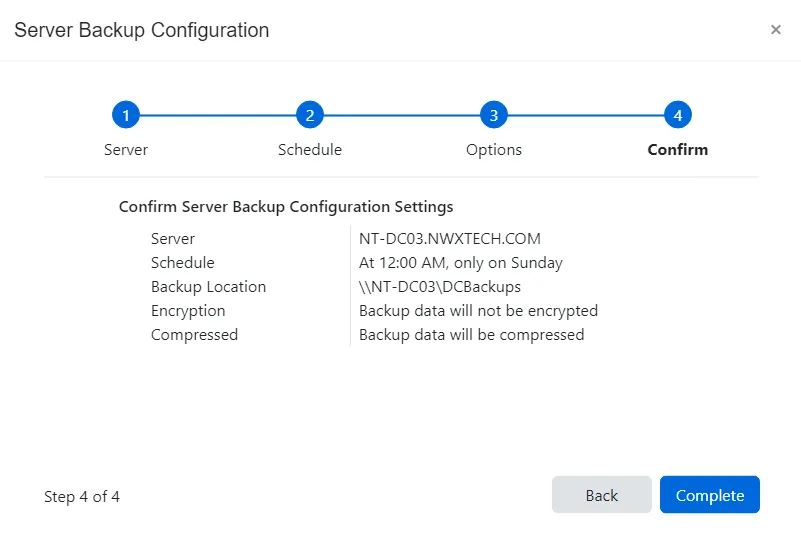
Step 8 – The Confirm page displays a summary of the settings you provided on the pages of the wizard. Use the Back button to return to a previous page and change any setting. Click Complete to finish the wizard.
Step 9 – A completed message is displayed when the rollback is successful. Click OK.
The object has been rolled back.