App Tokens Page
The App Tokens page provides the ability to generate and manage the app tokens needed to send data to Threat Manager. An app token is used by Threat Manager and/or the Activity Monitor to push Active Directory activity data into the Threat Manager database. An app token is used by Access Analyzer to push a list of files containing sensitive data into the Threat Manager database.
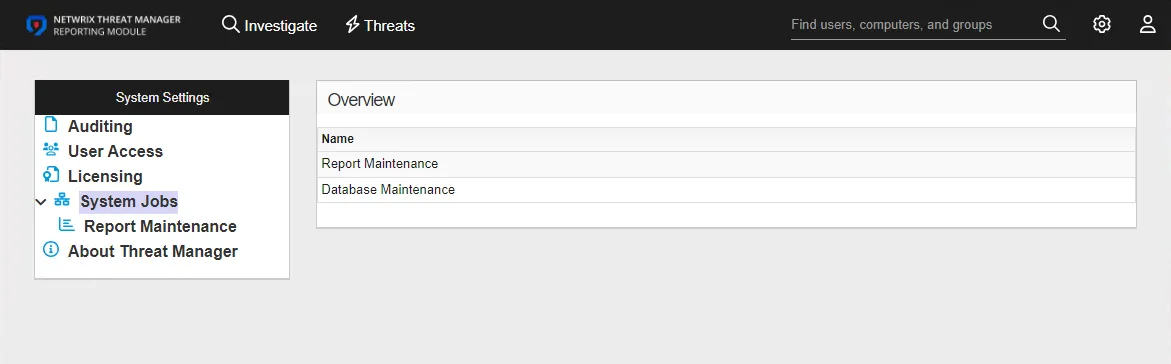
It is necessary to generate an app token for each product integration. The App Tokens table displays the following information for each generated app token:
- Name – Name of the app token
- Description – Description for the app token
- Enabled – If set to ON, allows access to the generated app token. If set to OFF, disallows access for the generated app token.
Generate an App Token
Follow the steps to generate an app token.
Step 1 – On the Integrations page, click Add New Integration.
Step 2 – In the Type drop-down menu, select App Token.
Step 3 – Enter a Name for the token in the Name field, and a Description for the token in the Description field.
RECOMMENDED: Identify the data source for this app in either the Name or Description fields.
Step 4 – Click Add to generate the app token.
The app token is added to the App Tokens list in the Integrations box.
View and Copy the App Token
To view the details for an app token, click on the app token name in the Integrations box. The top of the page displays the app token name and the description. These can be modified by clicking on the name or description and entering the desired information.
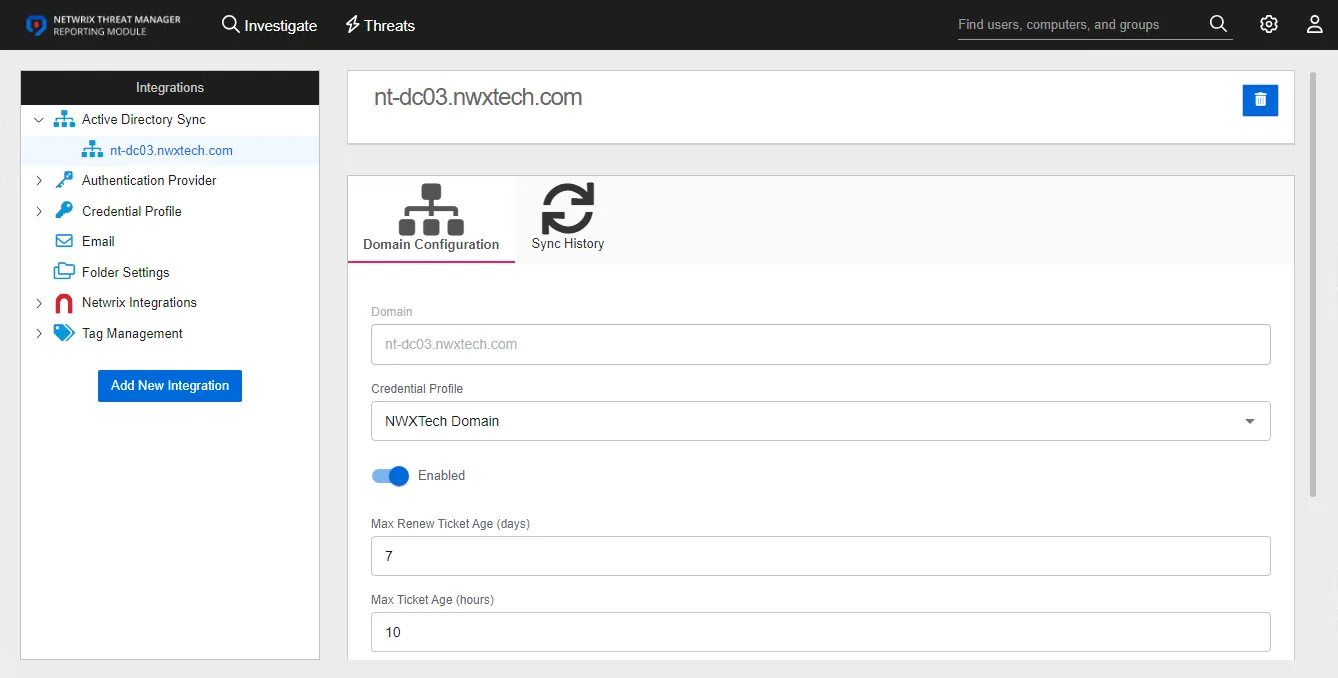
Ensure that the app token is enabled for sending data to Threat Manager. In the General box, verify that the status is set to ON.
Follow the instructions to copy the app token.
Step 1 – In the App Token box, click Copy Token.The app token is copied to the clipboard.
Step 2 – Paste the app token to the desired location.
Step 3 – Click Save to save any changes to the page.
Repeat this process to copy any desired app tokens.
Credential Profile Page
The Credential Profile page within the Integrations interface lists all of the credentials used by the application to complete tasks. These credentials are securely stored.
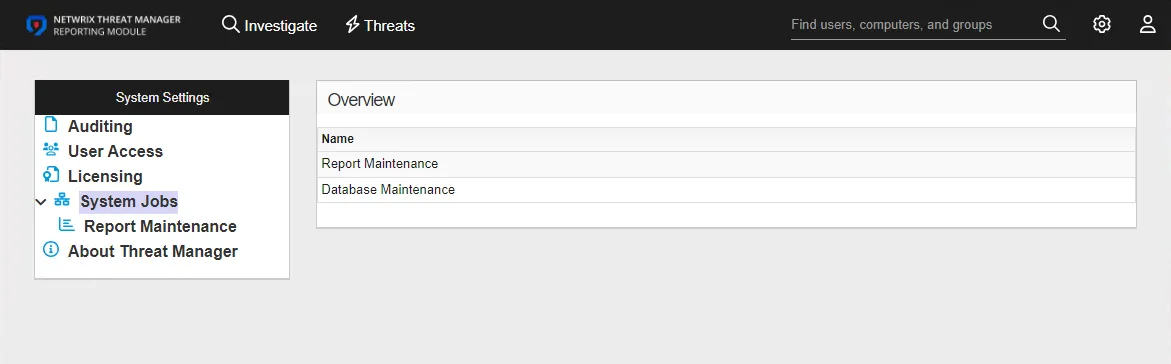
The table displays the user name for each profile. To view profile details or make modifications, select a profile from the table or under Credential Profile in the navigation pane.
See the Application Server Requirements topic for information on permission requirements for each type of task.
Best Practice Recommendation
It is a best practice to:
- Create one Credential Profile per domain for Active Directory Sync purposes
- Create a Credential Profile with Writer permissions to the shared folder where subscription exports will be stored
Add a Credential Profile
Follow the steps to add a Credential Profile.
Step 1 – Use the gear icon in the upper right corner of the console to open the Configuration menu. Then select Integrations to open the Integrations interface.
Step 2 – On the Integrations interface, click Add New Integration in the navigation pane. The Add New Integration window opens.
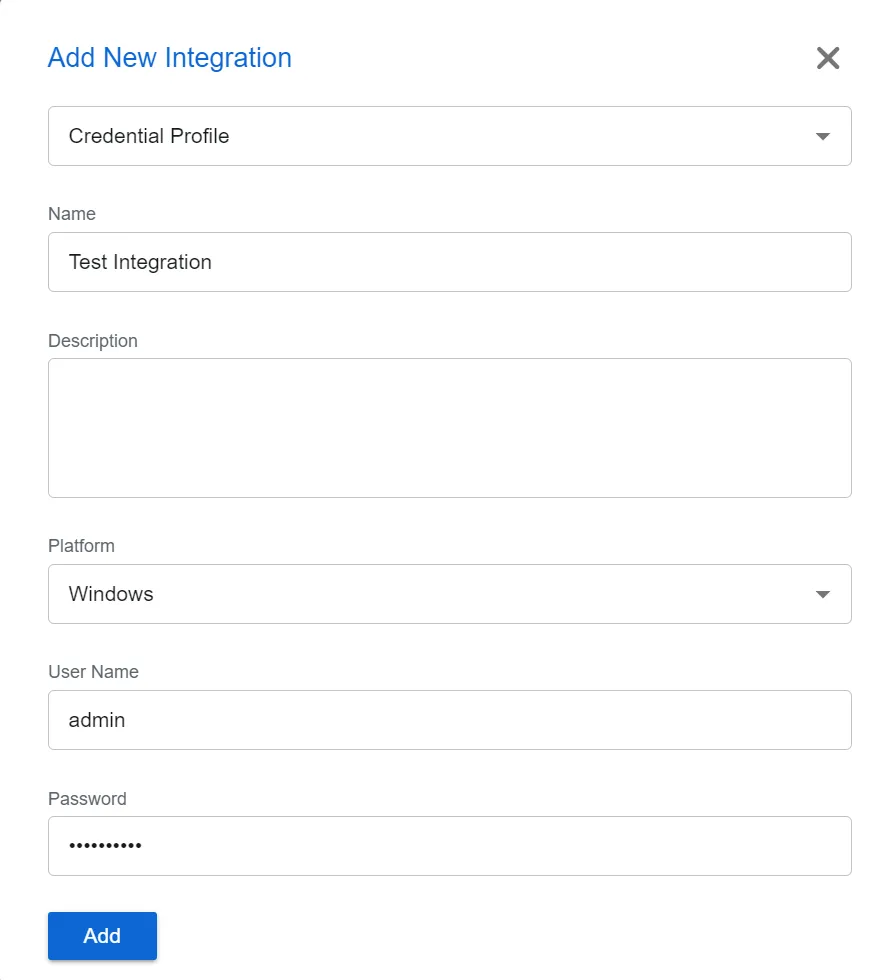
Step 3 – In the Type drop-down menu, select Credential Profile.
Step 4 – Enter the following information:
-
Name – Provide a unique, descriptive name for the Credential Profile
-
Description – Provide a description for the Credential Profile
-
Platform – Select the account type for the credential:
- SQL – For SQL Server accounts
- Windows – For local and Active Directory accounts
-
User Name – Enter the account user name in the required format. For Windows accounts, it is: [DOMAIN][USERNAME], e.g. NWXTech\svc-netwrix
-
Password – Enter the password for the credential
Step 5 – Click Add. The Add New Integration window closes.
The Credential Profile is listed in the Integrations navigation pane. Repeat the process to add additional Credential Profiles.
Credential Profile Details
Follow the steps to view the details of a Credential Profile.
Step 1 – Use the gear icon in the upper right corner of the console to open the Configuration menu. Then select Integrations to open the Integrations interface.
Step 2 – On the Integrations interface, click Credential Profile in the navigation pane to view a list of the already created Credential Profiles, if any.
Step 3 – Select a Credential Profile from the table or the navigation pane to view its details.
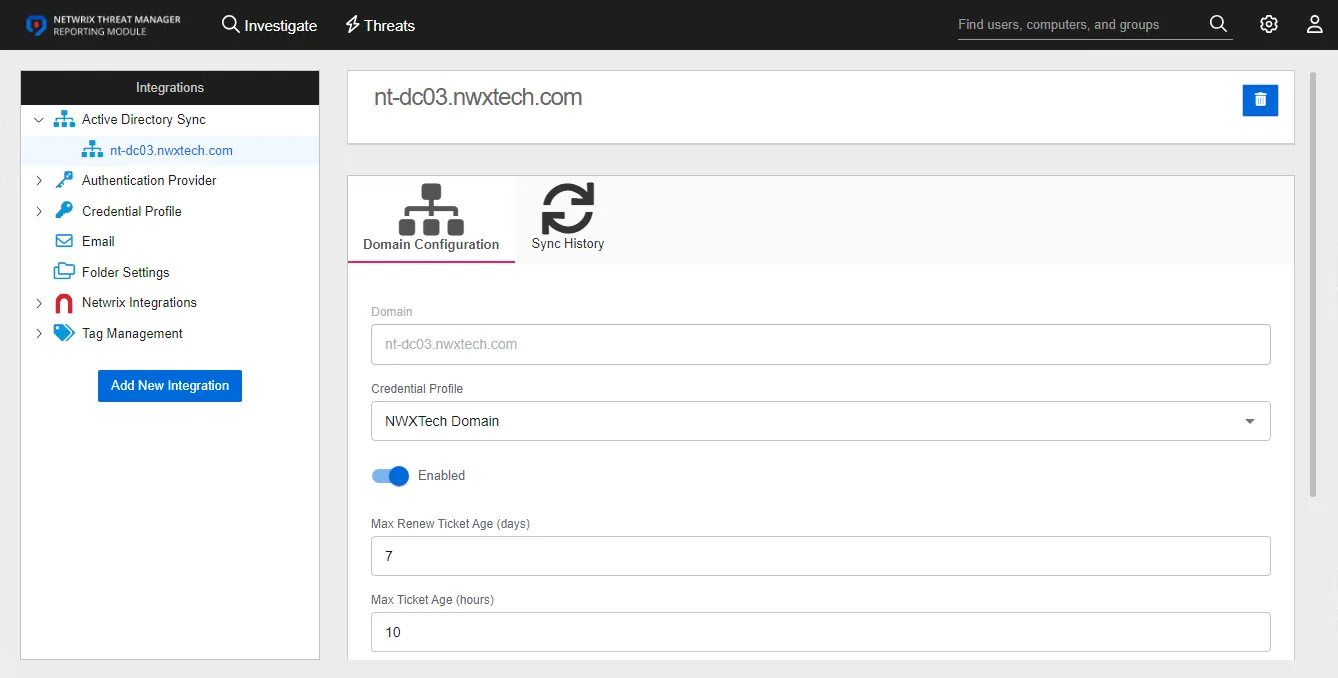
Select the profile from the list to see details and modification options:
-
Name and Description – The box at the top displays the name and description of the profile
- Edit – The edit button in the upper right corner of the box changes those fields from read-only to editable. See the Edit Profile topic for additional information.
- Delete – The delete button in the upper right corner of the box opens the Delete Profile window to confirm the action
-
Credentials – This section displays the credentials
- Edit Credential – The edit button to the right of the credentials opens the Credentials Settings window, where you canupdate the Platform, User Name, or Password. See the Edit Credential topic for additional information.
- Delete Credential – The delete button to the right of the credentials opens the Delete Credential window to confirm the action
- Add Credential – This button allows you to add additional credentials to this profile. This maybe applicable for action tasks. See the Add Additional Credential to a Profile topic for additional information.
Edit Profile
Follow the steps to edit a Credential Profile name and/or description.
Step 1 – Use the gear icon in the upper right corner of the console to open the Configuration menu. Then select Integrations to open the Integrations interface.
Step 2 – On the Integrations interface, click Credential Profile in the navigation pane to view a list of the already created Credential Profiles, if any.
Step 3 – Select a Credential Profile from the table or the navigation pane.
Step 4 – Click the Edit button in the upper right corner of the name and description box.
Step 5 – To modify the profile name, type in the top field.
Step 6 – To modify the profile description, type in the bottom field.
Step 7 – Click the Save button.
The Credential Profile name and/or description have been modified.
Edit Credential
Follow the steps to edit a credential within a Credential Profile. This may be necessary if the account password needs to be updated.
Step 1 – On the Integrations interface, click Credential Profile in the navigation pane to view a list of the already created Credential Profiles, if any. Select a Credential Profile.
Step 2 – In the Credentials box, click the edit button to the right of the credential. The Credential Settings window opens.
Step 3 – To edit the platform type, select either SQL or Windows from the Platform drop-down menu.
Step 4 – To edit the account user name, enter the account user name in the required format of [DOMAIN][USERNAME], e.g. NWXTech\svc-netwrix.
Step 5 – To update the password, enter the account password in the Password field.
Step 6 – Click Save. The Credential Settings window closes.
The credential within the Credential Profile has been modified.
Add Additional Credential to a Profile
Multiple credentials can be added to a single profile. Credential stacking is when you add multiple credentials to a single profile. While doing certain actions, these credentials will be enumerated until one is found that is able to execute the task.
The following areas use stacking:
-
Active Directory Sync
- Enumerate the credentials in order until one is able to connect to the domain successfully
-
Threat Prevention Integration
- Enumerate the credentials in order until one is able to connect to theThreat Prevention database successfully
-
Actions
-
The full list is available to the actions in the $CredentialList parameter
-
The $Credential parameter will be populated with the most appropriate credential from the list
- The domain of the event will be matched against the domain of the credential
- If none match, the first credential in the list is used
-
-
Honey Tokens
- The same logic as $Credential from the action section above
Follow the steps to add a credential to an existing Credential Profile.
Step 1 – On the Integrations interface, click Credential Profile in the navigation pane to view a list of the already created Credential Profiles, if any.
Step 2 – Click Add Credential. The Add Credentials window opens.
Step 3 – Enter the following information:
-
Platform – Select the account type for the credential:
- SQL – For SQL Server accounts
- Windows – For local and Active Directory accounts
-
User Name – Enter the account user name in the required format. For Windows accounts, it is: [DOMAIN][USERNAME], e.g. NWXTech\svc-netwrix
-
Password – Enter the password for the credential
Step 4 – Click Save. The Add Credentials window closes.
The Credential Profile now has multiple credentials.