Netwrix Integrations Page
The Netwrix Integrations page within the Integrations interface lists the products for which the application is configured to connect.
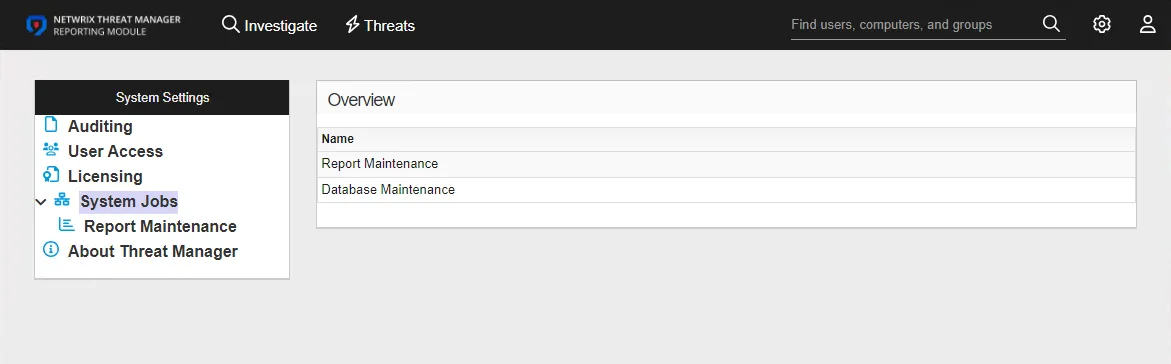
Integrations with other Netwrix products enables you to run Investigations on the event data within the connected database. When you add a Netwrixintegration, the selection for Default Data Source identifies which database is the default source for Investigation reports. You can change it by selecting a different database from the drop-down menu. The table provides the following information:
- Name – The name of the integration, as supplied when it was added
- Host – The name of the database host
- Catalog – The name of the database
- Profile – The Name of the Credential Profile assigned to the integration
- Description – Integration description, as supplied when it was added
To view integration details or make modifications, select an integration from the list or under Netwrix Integrations in the navigation pane.
Add a Netwrix Integration
NOTE: Prior to adding a Netwrix Integration, you must first configure a Credential Profile with credentials properly provisioned for connecting to the database. See the Credential Profile Page topic for additional information on creating a profile.
Follow the steps below to add a Netwrix Integration.
Step 1 – On the Integrations interface, click Add New Integration in the navigation pane. The Add New Integration window opens.
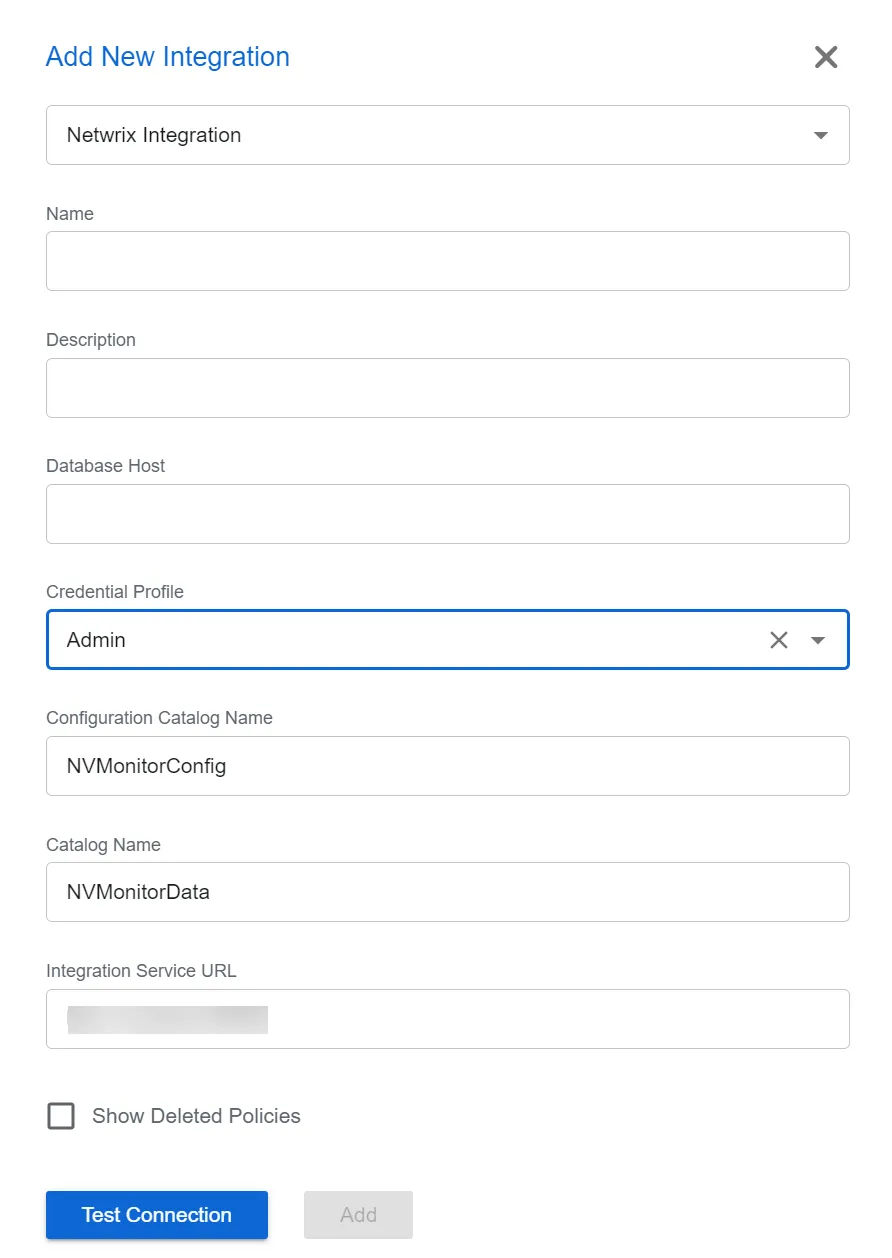
Step 2 – In the Type drop-down list, select Netwrix Integration.
Step 3 – Enter the following information:
-
Name – Provide a unique, descriptive name of the integration
-
Description – Provide an Integration description
-
Database Host – Enter the database server hostname (NetBIOS name, FQDN, or IP address) with the instance name or non-standard port, if applicable, in one of the following formats:
- No named instance, use
[SQLHostName], for exampleNT-SQL02 - Named instance, use
[SQLHostName]\[SQLInstanceName], for exampleNT-SQL02\Netwrix - No named instance with non-standard port, use
[SQLHostName],[PortNumber], for exampleNT-SQL02,72 - Named instance with non-standard port, use
[SQLHostName]\[SQLInstanceName],[PortNumber], for exampleNT-SQL02\Netwrix,72
- No named instance, use
-
Credential Profile – Select the Credential Profile by name from the drop-down menu. This was pre-created in the Credential Profiles page.
-
Configuration Catalog Name – Enter the name of the configuration database. By default, this is set to the name of the Threat Prevention database,
NVMonitorConfig. -
Catalog Name – Enter the name of the database. By default, this is set to the name of the Threat Prevention database,
NVMonitorData. -
Integration Service URL – This should not be modified. It is the URL for the service endpoint, by default
http://localhost:55558. -
Show Deleted Policies – When this option is checked, deleted policies will show on the Policy Sync tab of this Netwrix integration.
Step 4 – Click Test Connection to ensure connection to the database. This will take a moment. Then a message will appear in the upper right corner of the console indicating a successful or failed connection. If successful, move on to the next step. If failed, recheck your entries for error and repeat this step until a successful connection is established.
Step 5 – Click Add. The Add New Integration window closes.
The NetwrixIntegration is listed in the Integrations navigation pane.
NOTE: For integration with Netwrix Threat Prevention, you can add both the main NVMonitorData
database and the archive database, if one has been configured.
Netwrix Integration Details
Follow the steps to view the details of a Netwrix product integration.
Step 6 – Use the gear icon in the upper right corner of the console to open the Configuration menu. Then select Integrations to open the Integrations interface.
Step 7 – On the Integrations interface, click Netwrix Integrations in the navigation pane to view a list of the already integrated Netwrix products.
Step 8 – Select a product from the table or the navigation pane to view the integration details.
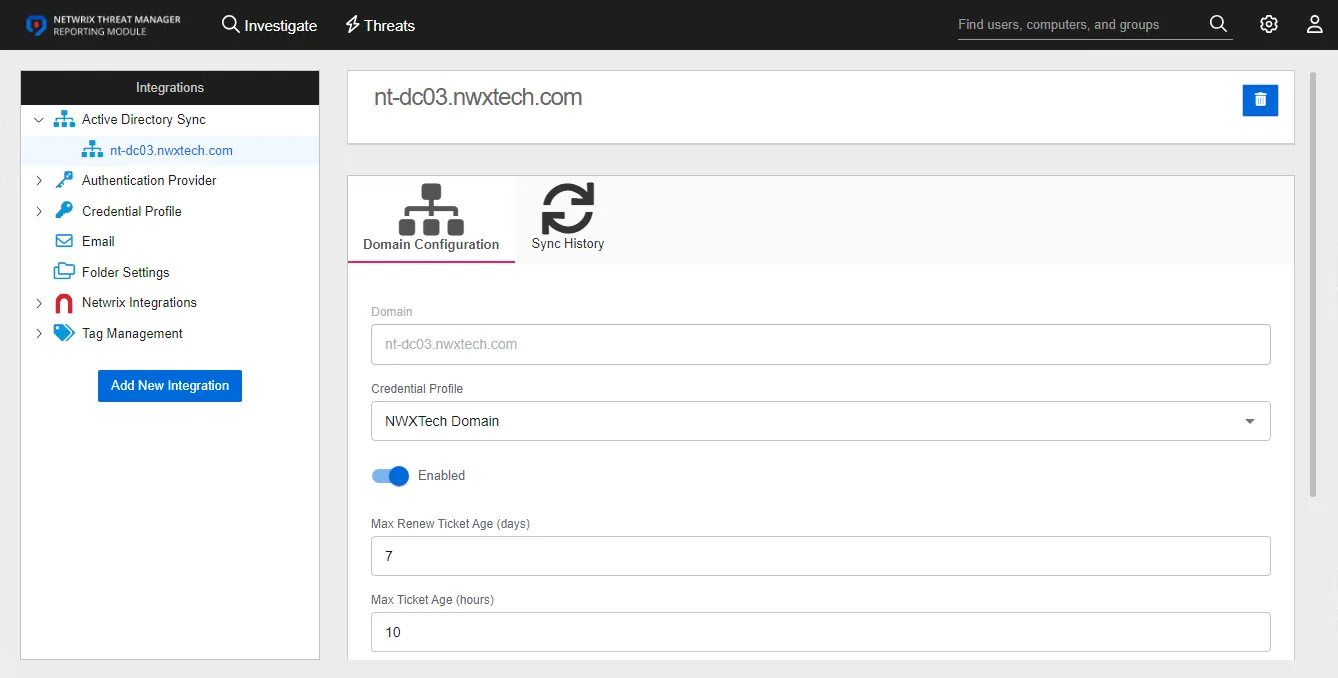
Select the integration from the list to see the details and modification options:
-
Name and Description – The box at the top displays the name and description of the integration
- Edit – The edit button in the upper right corner of the box changes those fields from read-only to editable. See the Edit Integration Name and Description topic for additional information.
- Delete – The delete button in the upper right corner of the box opens the Delete Stealthbits Integration window to confirm the action
-
Configuration – Displays the settings entered for the selected integration. These settings can be modified on this tab. See the Configuration Tab topic for additional information.
-
Policy Sync – Displays information on the last policy sync executed. See the Policy Sync Tab topic for additional information.
Configuration Tab
The Configuration tab displays the settings entered for the selected integration.
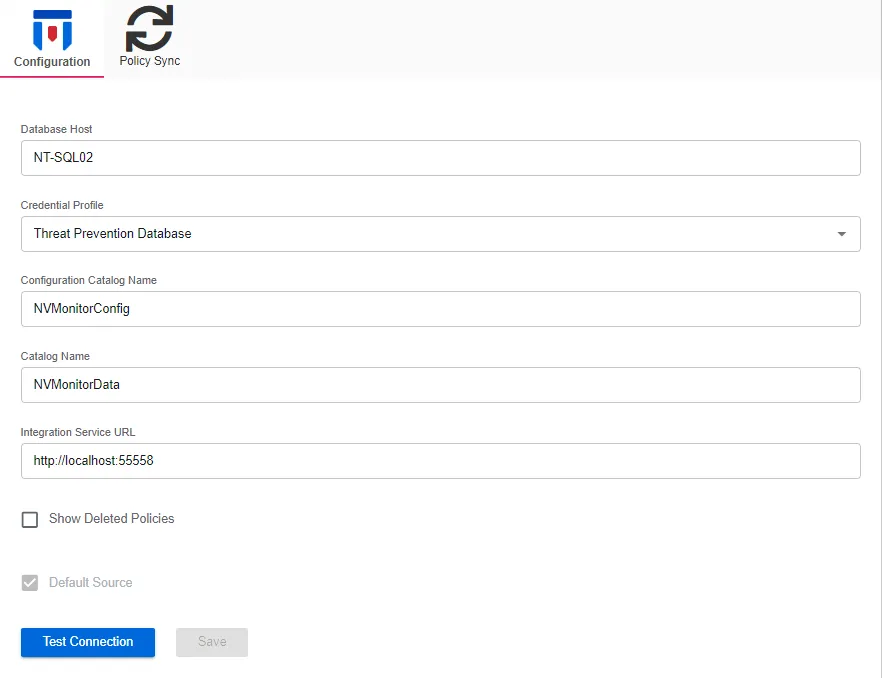
The tab provides the following settings:
- Database Host – Displays the name of the database host in the supplied format
- Credential Profile – Displays the Credential Profile by name
- Configuration Catalog Name – Displays the name of the configuration database .
- Catalog Name – Displays the name of the database
- Integration Service URL – Displays the URL for the service endpoint. This should not be modified.
- Show Deleted Policies – When this option is checked, deleted policies will show on the Policy Sync tab of this Netwrix integration.
- Test Connection – Click Test Connection to ensure connection to the database. This will take a moment. Then a message will appear in the upper right corner of the console indicating a successful or failed connection.
The Save button is enabled when any settings are modified. Click it to commit the changes before leaving the page.
Policy Sync Tab
The Policy Sync tab displays information on the last policy sync executed.
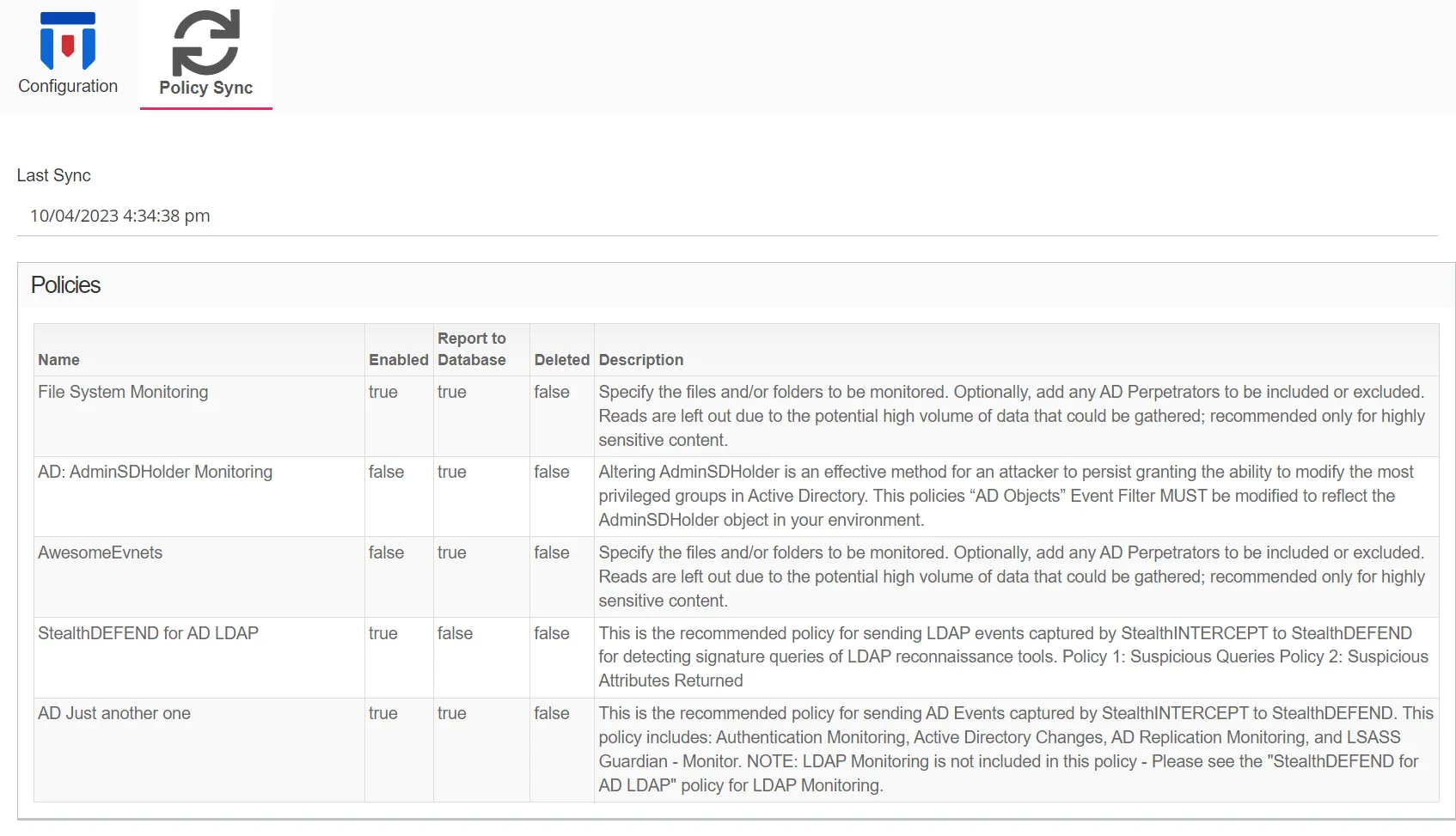
The tab provides the following information:
-
Last Sync – Displays the date timestamp of the last sync
-
Policies – The table displays the following information:
- Name – The name of the Threat Prevention policy
- Enabled – Indicates if the policy is enabled (true) or disabled (false)
- Report to Database – Indicates if the policy is sending events to the Threat Prevention SQL database
- Deleted – Indicates if the policy is deleted (true) or not deleted (false)
- Description – The description of the policy as read from Threat Prevention
Edit Integration Name and Description
Follow the steps to edit a Netwrix Integration name and/or description.
Step 1 – Use the gear icon in the upper right corner of the console to open the Configuration menu. Then select Integrations to open the Integrations interface.
Step 2 – On the Integrations interface, click Netwrix Integrations and select the desired Netwrix Integration.
Step 3 – Click the Edit button in the upper right corner of the name and description box.
Step 4 – Type in the top field to modify the integration name.
Step 5 – Type in the bottom field to modify the integration description.
Step 6 – Click the Save button.
The Netwrix Integration name and/or description have been modified.
Modify Netwrix Integration Configuration
Follow the steps to modify the configuration for the selected integration.
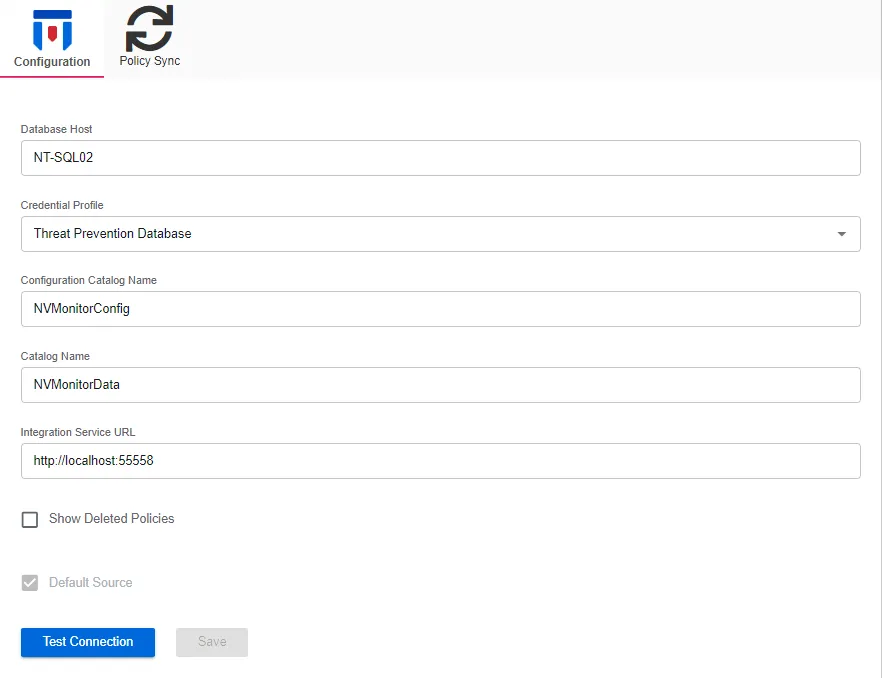
Step 1 – On the Integrations interface, click Netwrix Integrations and select the desired Netwrix Integration.
Step 2 – The Configuration tab opens, where you can make the desired modification.
Step 3 – To modify the Database Host, modify the value by typing in the textbox.
Step 4 – To modify the Credential Profile, select the Credential Profile by name from the drop-down menu. This was pre-created in the Credential Profiles page.
NOTE: If you modify the Credential Profile for a domain, click Test Connection to ensure connection to the database. This will take a moment. Then a message will appear in the upper right corner of the console indicating a successful or failed connection.
Step 5 – For the Configuration Catalog Name, modify the value by typing in the textbox.
Step 6 – For the Catalog Name, modify the value by typing in the textbox.
Remember, the Integration Service URL value should not be modified.
Step 7 – Check or uncheck the Show Deleted Policies box as desired.
Step 8 – The Save button is enabled when any settings are modified. Click it to commit the changes before leaving the page.
The changes to the Configuration have been committed.
Netwrix Access Analyzer (formerly Enterprise Auditor) Integration
Access Analyzer can be configured to send Sensitive Data to Threat Manager. In Access Analyzer, the FS_DEFEND_SDD Job exports sensitive data matches collected by the File System Solution Sensitive Data Discovery Auditing jobs to Threat Manager. For Threat Manager integration with Access Analyzer, the following job groups must be successfully run before running the FS_DEFEND_SDD Job:
- FileSystem > 0.Collection Job Group
- FileSystem > 7.Sensitive Data Job Group
See the File System Solution section of the Netwrix Access Analyzer Documentation for additional information.
NOTE: The Access Analyzer Sensitive Data Discovery Add-On is required for sensitive data collection.
Instantiate the FS_DEFEND_SDD Job in Access Analyzer
Follow the steps to configure the FS_DEFEND_SDD Job to send sensitive data to Threat Manager. See the Instant Job Wizard section of the Netwrix Access Analyzer Documentation for instructions to add this instant job to the Jobs tree.
In Access Analyzer, install the FS_DEFEND_SDD Job to the desired location. It is available through the Instant Job Library under the File System library.
Step 1 – In the Threat Manager Console, generate the app token (endpoint token) to be copied and pasted into the Connection Profile, and the host name (endpoint) to be used when creating the custom host list.
In order for Access Analyzer to send data to Threat Manager, an app token must be created in Threat Manager. If multiple Access Analyzer Consoles are sending data to Threat Manager, an app token may be created for each Access Analyzer Console to grant individual access to Threat Manager from each Console.
- Navigate to the Configuration > App Tokens page.
- Click the +Add button to create a new app token:
- Enter a name and a unique description for the app token.
- Click Submit.
- In the Token column, click the Key icon to open the token and copy it for use when configuring the Connection Profile in Access Analyzer.
- In the Host Name column, copy the port for use when creating the custom host list in Access Analyzer.
Step 2 – In Access Analyzer, create a custom Connection Profile for the FS_DEFEND_SDD Job to authenticate to Threat Manager. See the Custom Connection Profile for FS_DEFEND_SDD Job topic for additional information.
Step 3 – In Access Analyzer, create a custom host list.
- The target host is the Threat Manager Host Name generated on the Manage App Tokens page in the Threat Manager Console:
- Format – [HOST]:8080
Step 4 – Assign the custom host list at the FS_DEFEND_SDD > Configure > Hosts node.
See the FS_DEFEND_SDD Job section of the Netwrix Access Analyzer Documentation for additional information.
RECOMMENDED: Schedule the FS_DEFEND_SDD Job to run as part of the FileSystem Job, after the FileSystemOverview Job. The FS_DEFEND_SDD Job should be run after each subsequent sensitive data collection.
Custom Connection Profile for FS_DEFEND_SDD Job
The FS_DEFEND_SDD Job requires a custom Connection Profile to authenticate to Threat Manager. The credential for the Connection Profile must be created with the Web Services (JWT) account type.
Remember, , the Threat Manager App Token is generated within Threat Manager.
Create a Connection Profile and set the following information on the User Credentials window:
- Select Account Type – Web Services (JWT)
- Domain –
{not a field for this type of credential, defaults to <WSJWT>} - User name – This field should be left blank
- Password Storage: Application – Uses Access Analyzer’s configured Profile Security setting as selected at the Settings > Other Settings node
- Access Token – Copy and paste the Threat Manager App Token
The FS_DEFEND_SDD Job must be configured to use this custom Connection Profile.
Netwrix Activity Monitor Integration
The Activity Monitor can be configured to send file system data and/or Active Directory and/or Microsoft Entra ID data to Threat Manager. It must be installed and configured to monitor the target environment. See the Netwrix Activity Monitor documentation for additional information.
In order for Threat Manager to receive the event stream data, the Activity Monitor must be configured to do so. For file system activity events, use the Threat Manager Syslog template for the desired monitored host configuration. For Active Directory activity events, generate an App Token in Threat Manager and then use that app token to configure the domain’s output to Threat Manager.
The Threat Manager DC Sync threat is sourced by the Activity Monitor's Replication AD monitoring configuration. It is necessary for it to be configured to exclude domain controllers on the Host (From) filter.
Integration with Other Netwrix Products
The following Netwrix products can be configured to send data to Threat Manager:
- Netwrix Activity Monitor Integration – Activity Monitor can be configured to
send file system data and/or Active Directory data to Threat Manager.
- The Active Directory data stream requires a unique App Token to be generated within Threat Manager.
- Netwrix Threat Prevention Integration – Threat Prevention can be configured
to send file system data and/or Active Directory data to Threat Manager.
- Requires a unique App Token to be generated within Threat Manager.
- Netwrix Access Analyzer (formerly Enterprise Auditor) Integration – Access
Analyzer, formerly Netwrix StealthAUDIT, can be configured to send File System Sensitive Data to
Threat Manager
- Requires a unique App Token to be generated within Threat Manager.
Configure the desired product to feed data into the Threat Manager Console. Depending upon the data source, a Threat Manager app token may need to be generated. See the App Tokens Page topic for additional information.