User Access Page
The User Access page within the System Settings interface displays users and groups with their assigned roles for console access.
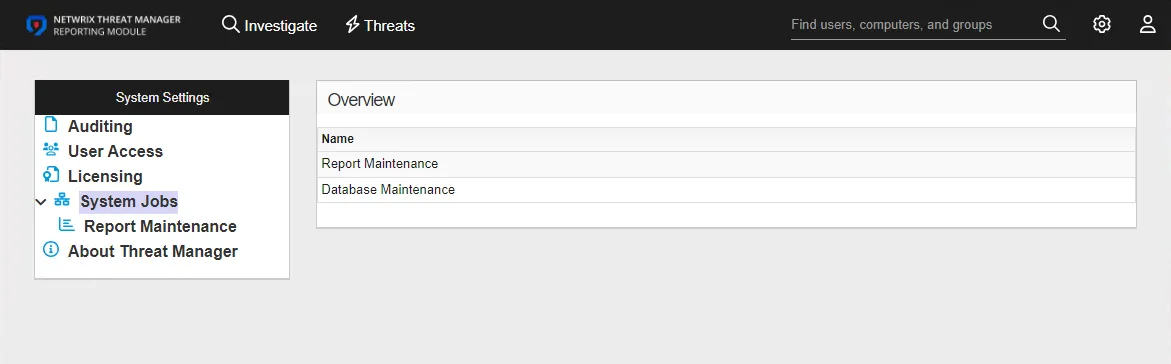
Roles are assigned by the following methods:
-
Group Membership – Members of the group will be given the role assigned
NOTE: If a user is a member of multiple assigned groups, the group with the highest level of privilege is assigned
-
Direct User Assignment – Assigns a role directly to a user
NOTE: If a user is assigned a role directly, it takes priority over any group membership roles that have been assigned
The User Access page includes the following sections:
- Users & Groups – It provides the ability to allow or deny console access and configure authentication types for users and groups. See the Users & Groups topic for additional information.
- Settings – It provides the ability to customize the user login page and configure the token expiration time for authenticated users. See the Settings topic for additional information.
Users & Groups
The Users & Groups section provides the ability to allow or deny console access and configure authentication types for users and groups.
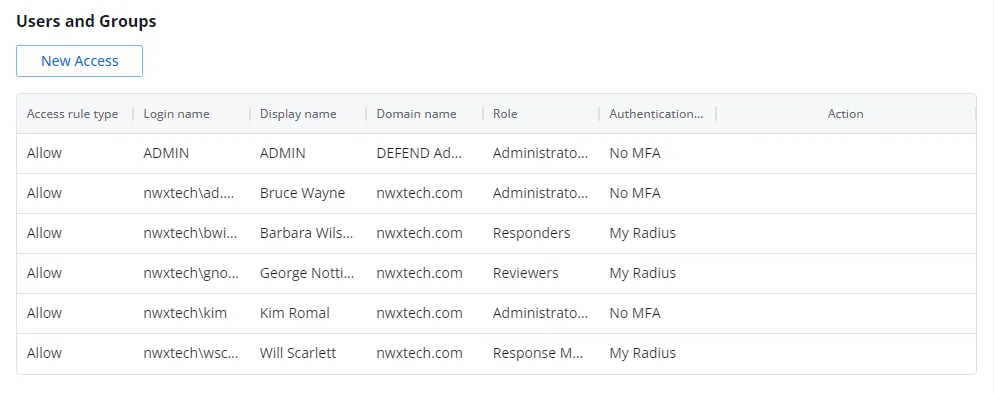
The table displays the following information:
-
Access rule type – Indicates the access type as Allow, which enables console access, or Deny, which disables console access
NOTE: Disabling a user or group disables that level of access. It does not block the user or group from logging into the console if they have access through another role assignment.
-
Login name – The NTStyle domain name for the user or group account
-
Display name – The display name for the user or group account
-
Domain Name – Name of the domain. This may be either the domain DNS name or domain controller hostname. For the built-in ADMIN account, the domain is DEFEND Admin.
-
Role – The role assigned to the user or group for accessing this application. See the Roles Defined topic for additional information.
-
Authentication Type – Type of MFA authentication assigned to the user or group. See the Authentication Types Defined topic for additional information.
-
Action – This column has the following icons for conducting actions on the user or group:
- Edit icon – Allows you to edit the columns in the selected row by enabling drop-down menus. The edit icon changes to a save icon while in edit mode. See the Edit Console Access topic for additional information.
- Trash icon – Opens a Warning window to confirm the action of deleting the user or group. Removing a user or group removes console access for it.. Note that the builtin "ADMIN" account cannot have its access removed until an account besides the builtin "ADMIN" is granted administrative access to the console.
- Reset MFA button – Forces the user or every user in the group to reconfigure MFA on the next login. This option is only available if an MFA authentication type is applied to the user or group.
- Change Password icon – Only available for the built-in ADMIN account. This icon opens the Edit password for build-in admin window. See the Edit Built-in Admin Password topic for additional information.
The New Access button opens the Add Console Access window. See the Add Console Access topic for additional information.
Roles Defined
The following Roles can be assigned to AD users and groups:
-
Administrator – This role provides unrestricted access to all functionality
-
Report Administrator – This role can configure/utilize anything on the investigations page
- No access to Configuration pages
- No access to the Threat Response page
- No access to Playbooks
- Unable to trigger Playbooks from Threats
- Only has access to the investigation pages
- Can create, edit, and assign any investigation
- Can export any investigation
- Can create or modify any subscription
-
Response Managers – This role allows users or groups to run, save, and modify Investigations and view the Configuration interface. These users can also view Threats and configure and run Playbooks.
-
Responders – This role allows users or groups to run Investigations, view Threats, and trigger Playgroups from Threats
- No access to Configuration pages
- Unable to save Investigations or modify exiting Investigations
- No access to the Threat Response page
-
Reviewers – This role allows users or groups to run Investigations and view Threats
- No access to Configuration pages
- Unable to save Investigations or modify exiting Investigations
- No access to the Threat Response page
- No access to Playbooks
- Unable to trigger Playgroups from Threats
-
Report Reviewer – This role can only utilize investigations that have been directly assigned to them
- No access to Configuration pages
- No access to the Threat Response page
- No access to Playbooks
- Unable to trigger Playbooks from Threats
- Only has access to the investigation pages
- Unable to save Investigations or modify exiting Investigations
- Can only see and run saved investigations that have been assigned to them
- Can export reports they have access to
Authentication Types Defined
The following authentication types can be assigned to users and groups:
- Built-in MFA – This type uses an Active Directory username and password with a one-time password (OTP) that is configured on the first login by a user via a multi-factor authentication (MFA) solution (Authenticator, DUO, etc.)
- No MFA – This type uses only an Active Directory username and password for authentication
- Authentication Provider Profiles – This type enables third-party authentication providers using RADIUS, OpenID, and SAML integrations. Methods of authentication will vary based on the third-party authentication provider. This must be configure in the Authentication Provider page of the Integrations interface in order to be available for user assignment.
See the Authentication Provider Page topic for additional information.
Add Console Access
NOTE: Verify that an Active Directory Sync has completed to ensure that user and group information is updated. See the Active Directory Sync Page for additional information.
Follow the steps to add console access for a user or group.
Step 1 – Use the gear icon in the upper right corner of the console to open the Configuration menu. Then select System Settings to open the System Settings interface.
Step 2 – On the User Access page of the System Settings interface, click New Access. The Add Console Access window opens.
Step 3 – Begin typing a user or group name in the User Access box. The drop-down menu will populate as you type with available options. Select a user or group from the menu.
Step 4 – Select an authentication type from the Authentication Type drop-down menu.
Remember, authentication provider profile types are displayed after an integration has been configured on the Authentication Provider page of the Integrations interface.
Step 5 – Select a role to assign it to the user or group from the Role drop-down menu.
Step 6 – Click Add. The Add Console Access window closes.
The user or group is added to the table with the assigned role.
Edit Console Access
Follow the steps to change the role assigned to a user or group.
Step 1 – Use the gear icon in the upper right corner of the console to open the Configuration menu. Then select System Settings to open the System Settings interface.
Step 2 – On the User Access page of the System Settings interface, click the Edit icon for a user or group.
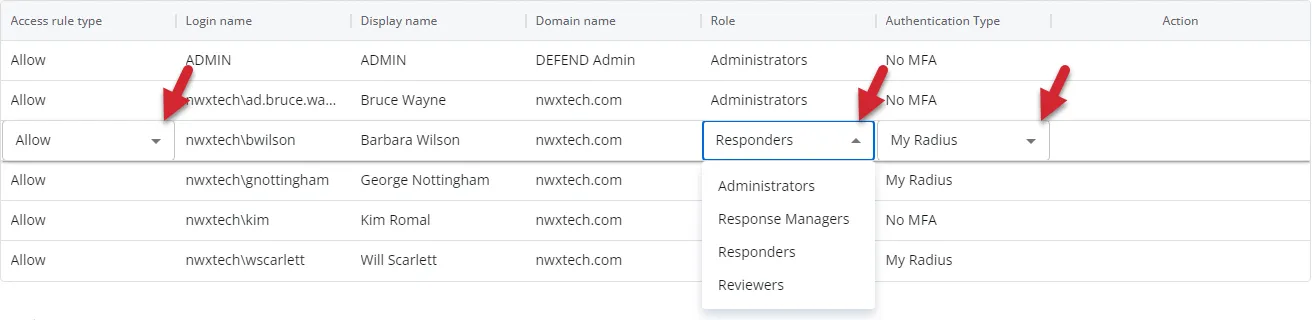
Step 3 – Use the drop-down menus to modify the Access rule type, Role, and/or Authentication Type for this user or group.
Step 4 – Click the Save icon, which replaced the Edit icon.
The modification for the selected user or group is committed.
Edit Built-in Admin Password
Follow the steps to change the password for the built-in ADMIN account.
Step 1 – Use the gear icon in the upper right corner of the console to open the Configuration menu. Then select System Settings to open the System Settings interface.
Step 2 – On the User Access page of the System Settings interface, click the gear icon for the built-in ADMIN account. The Edit password for built-in admin window opens.
Step 3 – Enter the existing password in the Old Password field.
Step 4 – Enter the new password in the New Password field.
Step 5 – Re-enter the new password in the Confirm New Password field.
Step 6 – Click Save. The Edit password for built-in admin window closes.
The password for the built-in ADMIN account has been updated.
Settings
The Settings section provides the ability to customize the user login page and configure the token expiration time for authenticated users.
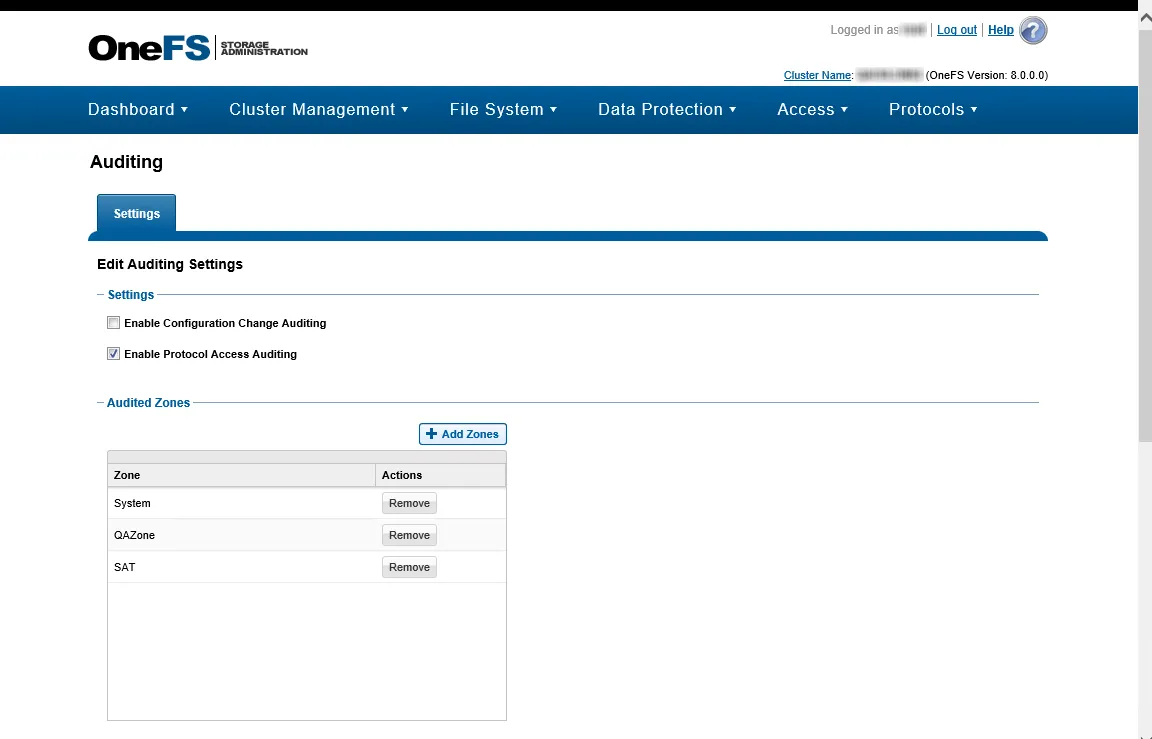
-
One page login (Login, password, MFA code on one page) – Combines username and password, and multi-factor authentication on a single page
-
Two pages login (MFA code on a different page) – This is the default setting for the login page
- The first page requires a username and password
- The second page is the multi-factor authentication page
-
Token expiration time – The period of inactivity before the user is required to re-authenticate for access to the console. Select the desired expiration time from the drop-down menu:
- 15 Minutes
- 30 Minutes
- 1 Hour
- 4 Hours
Changing any of these options automatically saves your settings and applies to all users.