Export a Playbook
Playbooks can be exported from the Threat Manager Console.
Follow the steps to export a playbook.
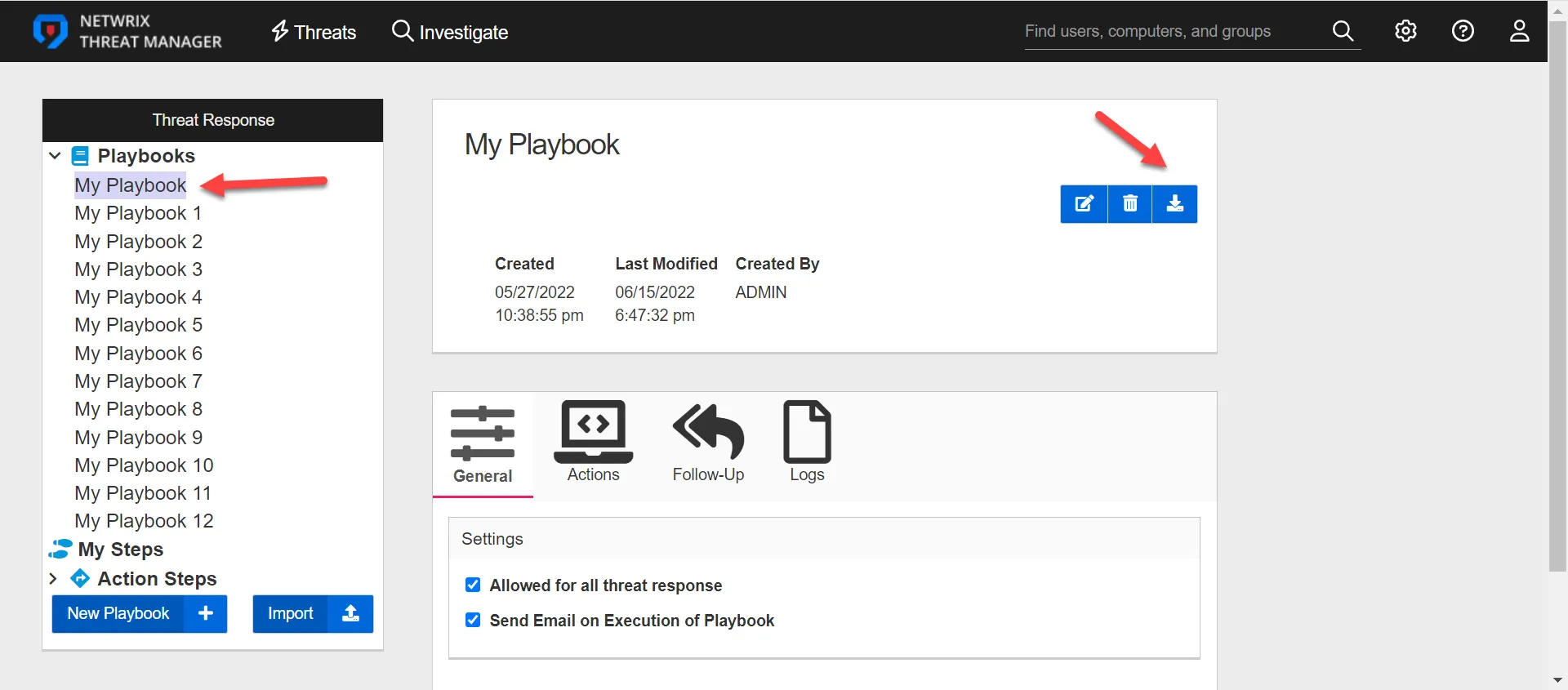
Step 1 – Select the playbook to export.
Step 2 – Click the Export icon.
Step 3 – Select a directory for the downloaded file.
The playbook is placed in the selected directory.
Import a Playbook
Playbooks created in a different location than the Threat Manager installation can be imported to Threat Manager. This process involves creating a playbook in a JSON file format and then selecting that file for import to Threat Manager.
Follow the steps to import a playbook.
Step 1 – Go to the Playbooks tab and select Import. This opens the Windows File Explorer.
Step 2 – Navigate to the file to import and select it.
Step 3 – This imports the Playbook and adds it to the Playbooks list.
The imported Playbook is automatically selected and displayed.
Import Action Steps for Playbooks
The Threat Response box contains an Import button which provides the ability to import custom actions into Threat Manager. Imported actions are listed in the Threat Response box and can be added as Playbook steps.
Follow the steps to import an action.
Step 1 – In the Threat Response box, click Import.
Step 2 – Navigate to the action to import and select it.
Step 3 – Click Open.
The action is displayed in the Actions list.