EPE Settings Window
Threat Prevention can be configured with Enterprise Password Enforcer (EPE) to use the Have I Been Pwnd (HIBP) database. A copy of this database is hosted on the Netwrix website. The HIBP database contains a list of the hashes of known compromised passwords. During password change operations, the application can be configured to reject passwords with a hash that matches a hash in the HIBP database. The EPE Settings window displays current HIBP database information and configuration options.
The HIBP database must be initially deployed to the Enterprise Manager. Once the database is stored, Threat Prevention Agent(s) can be configured to obtain and use a local copy of the HIBP database. In order to give Threat Prevention Agent(s) a local copy of the database, enable the Use Local Pwned hash DB setting in the Deploy Agents wizard's Set Options Window .
Password hashes can be authenticated against the stored HIBP database in the following places across the environment:
- Only the Enterprise Manager
- All or selected Threat Prevention Agent(s)
- Mix of the Enterprise Manager and Threat Prevention Agent(s)
Considerations When Deploying the HIBP Database
Prior to deploying the HIBP database, consider the pros and cons when choosing its deployment location. It can be deployed on the Threat Prevention Agent and/or the Enterprise Manager machine.
Remember, both the Agent and the Enterprise Manager can be in one environment.
If the HIBP database is copied to and stored on the Agent:
- The HIBP database takes up additional space on the machine where it is copied (approximately 13 GB, but subject to change)
- A network connection to the application server is not required to check passwords against the HIBP database
- The pending password candidate is checked against the archived hash file at the local Agent level. The results are sent to the Enterprise Manager. If a password hash is matched, the pending password change is rejected.
- The Enterprise Manager periodically compares its HIBP database version against the Agent's local copy. If the Enterprise Manager has a newer copy, it updates the Agent copy.
If the HIBP database is kept only on the Enterprise Manager:
-
The database takes up space only on the Enterprise Manager machine, not on the Agent machine
-
Requires a working network connection from the Agent to the Enterprise Manager to check:
- The pending password candidate from the Agent
- For and obtain updates to the HIBP database
-
The Agent sends the candidate hash value to the Enterprise Manager to compare against the Enterprise Manager’s copy of the HIBP database
- The advantage of this approach is that the HIBP database space is not required on the domain controllers. The disadvantage is that at the time of a password change, if the Enterprise Manager is not available, the Agent must assume the hash is okay.
Configuration Settings
Click Configuration > EPE Settings on the menu to open the EPE Settings window.
The EPE Settings window is only available to Threat Prevention administrators.
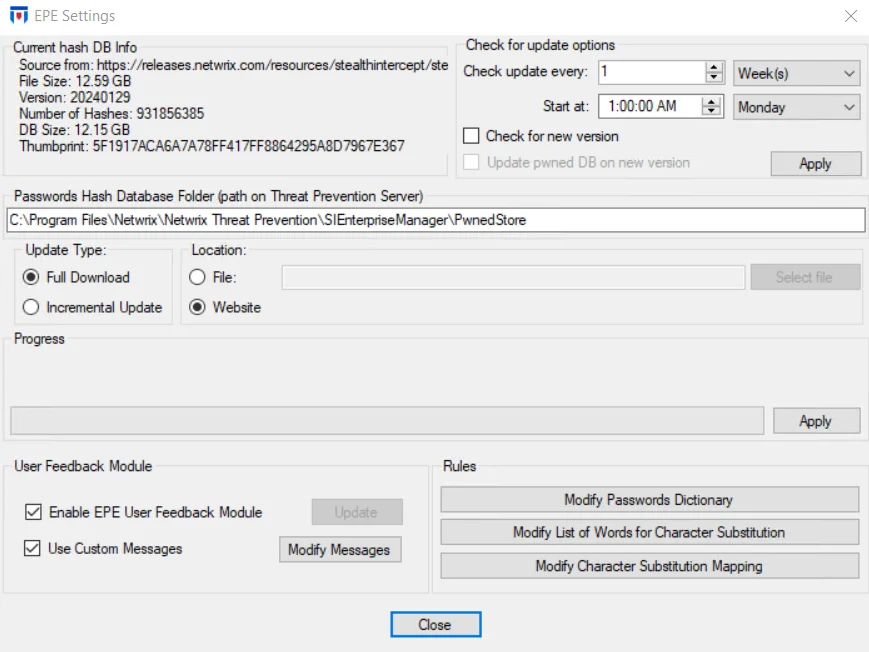
The window displays current hash database information and has the following configuration settings, displayed in sections on the window.
Current Hash DB Info
The Current hash DB Info area is enabled after the HIBP database has been deployed to Enterprise Manager for the first time. It displays the source from where the database was downloaded, its size, version, and the number of hashes it contains. It also shows a thumbprint value that changes whenever the content of the Hash DB changes.
Remember, the HIBP dataset is updated at random intervals by its publisher. It can go weeks or even months with no changes.
Check for Update Options
The Check for Update options area specifies when the Netwrix website is checked for a new version of the HIBP database.
These options are enabled after the HIBP database has been deployed to Enterprise Manager for the first time.
Configure the following options:
-
Check update every [number] [unit of time] – Select how often the Netwrix website is checked for a newer version of the HIBP database
-
Start at [time] [day] – Select the time and day when Threat Prevention will check the Netwrix website for a newer version of the HIBP database
-
Check for new version – Checks the Netwrix website for the latest password hash file details and compares the SHA-1 to the local hash file to determine if the website has a newer version of the HIBP database. If only this option is selected, then an alert is generated in the Administration Console when a new version is detected.
noteThis checkbox does not automatically download the new HIBP database version.
-
Update pwned DB on new version – Checks the Netwrix website for HIBP updates and then updates the Enterprise Manager server if a new version is detected
After making selections, click the Apply button to enable checking for updates at the scheduled intervals.
Passwords Hash Database
Threat Prevention utilizes the Passwords Hash database to check if users’ new and pending password (i.e. during a password reset) matches the hash of a compromised password from a data breach.
First-time configuration of this window requires downloading the HIBP database from the Netwrix website. If the Administration Console does not have internet access, see the Download and Configure the Have I Been Pwnd Hash List topic for instructions.
Ensure the initial update of the database occurs during non-office hours. Due to the size of the hash file, this download takes up a significant amount of CPU and download time.
- Passwords Hash Database Folder (path on Threat Prevention Server) – Central location of the Pwned database on the application server. The default path is:
…\Netwrix\Netwrix Treat Prevention\SIEnterpriseManager\PwnedStore
-
Update Type:
-
Full Download – Download all data from the HIBP database hosted on the Netwrix website
-
Incremental Update – Download updates from the HIBP database hosted on the Netwrix website instead of downloading the full HIBP database. This option is enabled after a full download of the HIBP database has completed.
noteOnly the full HIBP database file obtained from the Netwrix website has version information. That full HIBP database file can be obtained using the Website option. Alternately, the HIBP database can be obtained outside of the application by downloading it directly from the Netwrix website using an FTP connection:
- https://releases.netwrix.com/resources/stealthintercept/stealthintercept-hibp-database-1.0.0.zip
- https://releases.netwrix.com/resources/stealthintercept/stealthintercept-hibp-database-1.0.0.zip.sha256.txt
Then, the File option can be used and incremental updates will be enabled.
-
-
Location:
- File – If the application server does not have internet access, you can manually download the HIBP database and select the File radio button to browse to your local copy of the database
- Website – This option points to the Netwrix website that hosts a copy of the latest HIBP database. This is the default option and the preferred method if the application server has internet access.
-
Apply:
- If Website is selected, then clicking Apply downloads the HIBP database from the Netwrix website and then processes the database for use by the application
- If File is selected, then clicking Apply will process the local copy of the (manually obtained) database for use by the application
User Feedback Module
The optional EPE User Feedback module (also known as the Credential Provider) provides feedback to end users by listing the reasons the Enterprise Password Enforcement (EPE) event type has rejected a candidate password.
EPE offers multi-language support, ensuring users receive clear and consistent password rejection messages regardless of their location. Supported languages include:
- Chinese Simplified
- Chinese Traditional
- Czech
- Dutch
- English
- French
- German
- Hungarian
- Italian
- Japanese
- Korean
- Polish
- Portuguese
- Spanish
- Thai
Remember, the module must be deployed to end user computers.
The User Feedback Module section has the following checkboxes:
- Enable EPE User Feedback Module – Select this checkbox to enable integration between an optional EPE User Feedback module and the Threat Prevention Agens on a domain controller. Click Update to apply the current state of the checkbox to the module.
- Use Custom Messages – Select this checkbox and click Modify Messages to open the Custom Messages Editor window, where you can customize EPE User Feedback module password rejection messages.
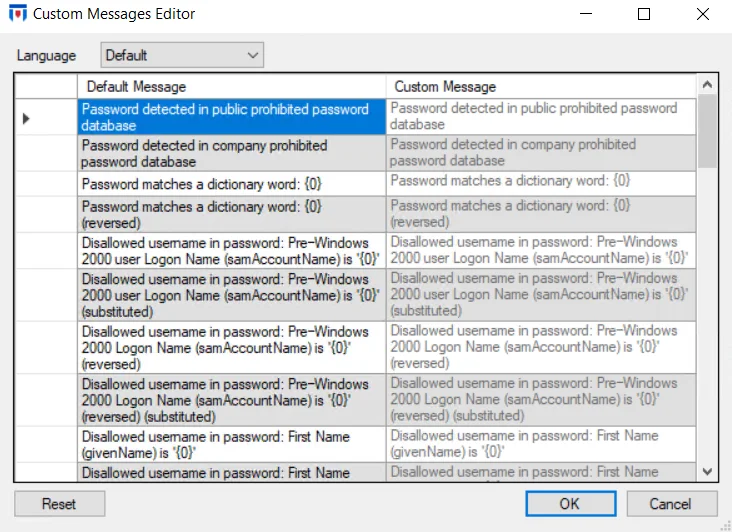
By default, messages are available in the English language.
- Use the Language drop-down menu to select a language, The Default Message column displays messages in English while you can edit the Custom Message column to provide the message in the selected language.
- To edit, double-click a row in the Custom Message column and enter a message. Click OK to save changes or Cancel to discard them. Select Reset to revert all customized messages back to defaults.
The string "0" is a placeholder populated at run time with specific values leading to the password being rejected. The string "0" must be included in all custom messages where you want the run time generated information to display.
Rules
The following windows are global settings for the EPE Password Rules filter within the EPE Settings window. Whatever is configured in these windows is applied across all EPE Password Rules filter(s) in the Administration Console.
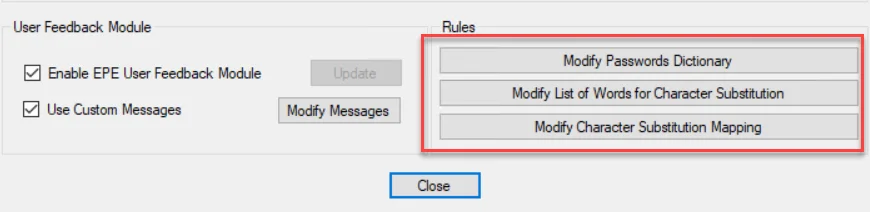
You can monitor or block an event with these global settings:
- Modify Password Dictionary – Requires an exact match between a user entered password and the password in the dictionary
- Words List of – Global list of character substitutions found in passwords. Uses the Substitution Editors map to check all permutations of a pending password.
- Substitutions Editor – Create a character substitution map used to create password permutations for the Words List dictionary
Password Dictionary Window
The Password Dictionary window is a global setting used across all EPE policies. It contains a centralized copy of the dictionary.dat file. This modifiable file contains all compromised passwords. You can add, remove, and modify passwords in the list.
Remember, for the password to be rejected, the user pending password must match exactly to a password in the Password Dictionary list.
Click the Modify Passwords Dictionary button in the Rules area on the EPE Settings window. The Password Dictionary window is displayed.
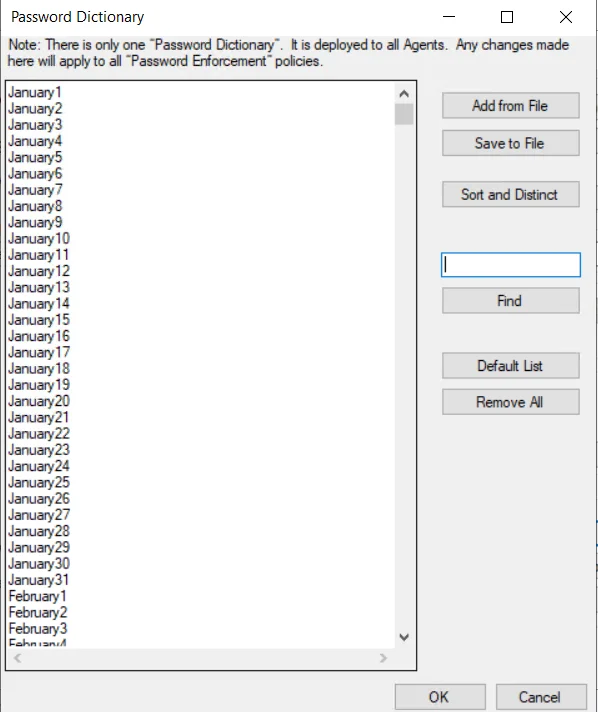
The buttons on the right have the following functions:
- Add From File – Uploads passwords (one password per line) from a TXT file
- Save To File – Opens a Save As window to save the current configuration to a TXTt file at a desired location
- Sort and Distinct – Automatically removes duplicates and sorts passwords in alphanumeric order
- Find – Use the textbox to search for a password
- Default List – Resets the password values to the original list provided during installation. Any modifications are discarded.
- Remove All – Deletes all passwords from the window
Click OK to push modifications to all active Threat Prevention Agents. Inactive Agents get the updated list when they reconnect to the Enterprise Manager. Select Cancel to close the window to discard your changes.
Words List Dictionary Window
The Words List Dictionary window is a global setting used across all EPE policies. It contains a user provided global list of character substitutions found in passwords. This feature uses the entries in the Substitutions Editor to check all permutations of a user entered password. If the password matches a substitution rule, it is blocked.
Click the Modify List of Words for Character Substitution button in the Rules area on the EPE Settings window. The Words List Dictionary window is displayed.
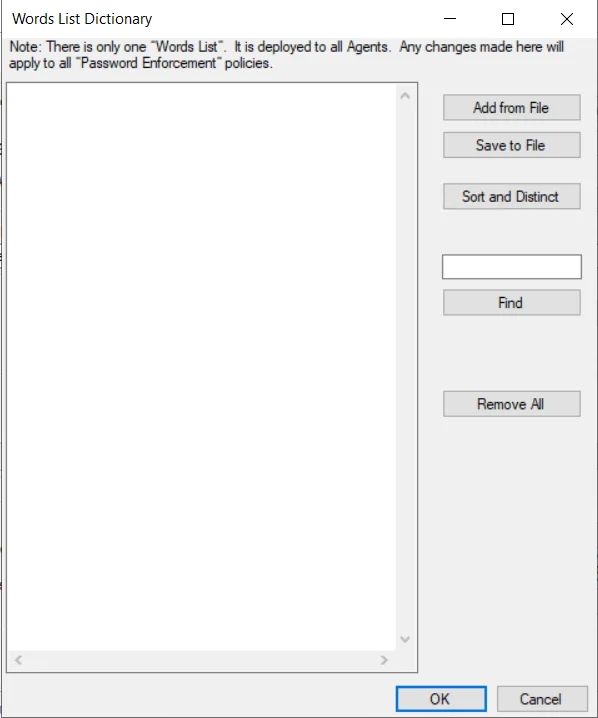
You can add, remove, and modify passwords here. The buttons on the right have the following functions:
- Add From File – Uploads passwords (one password per line) from a TXT file
- Save To File – Opens a Save As window to save the current configuration to a TXTt file at a desired location
- Sort and Distinct – Automatically removes duplicates and sorts passwords in alphanumeric order
- Find – Use the textbox to search for a password
- Remove All – Deletes all character substituted passwords from the window
Click OK to push modifications to all active Threat Prevention Agents. Inactive Agents get the updated list when they reconnect to the Enterprise Manager. Select Cancel to close the window to discard your changes.
Substitutions Editor Window
The Substitutions Editor window is a global setting used across all EPE policies. Character substitutions and their associated replacements are stored in this editor as rules (i.e. A = @). The Words List Dictionary applies these rules when checking all permutations of a user entered password.
All entries in the sequence column must be unique.
For example: If “Goal” is added to the Word List Dictionary and A=@ and O=0 are added to the substitutions editor, then the pending passwords of “Go@l” and “G0al” will be blocked.
Click the Modify Character Substitution Mapping button in the Rules area on the EPE Settings window. The Substitution Editor window is displayed.
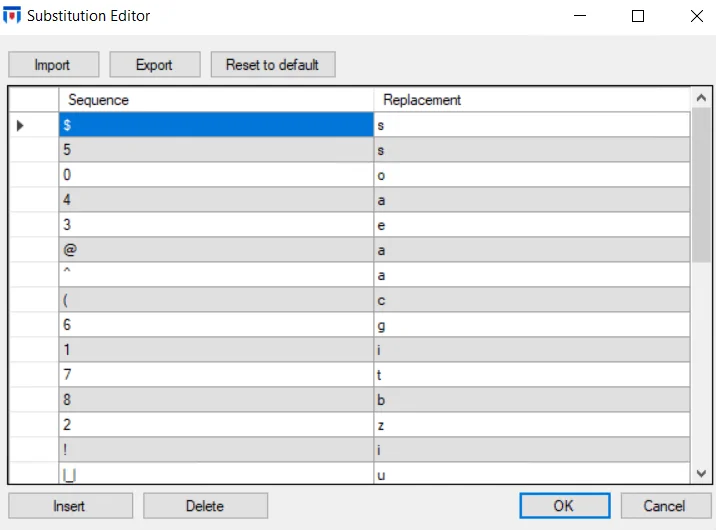
The Substitutions Editor has the following options:
-
Import – Imports a full set of the character substitutions from a user specified file
-
Export – Saves the current set of character substitutions to a user specified file
-
Reset to default – Resets the character substitutions to the original list provided during installation. Any modifications are discarded.
-
Insert – Displays a custom row for the user to enter Sequence and Replacement values
noteThe new row is inserted underneath the current highlighted row.
-
Delete – Removes a single row from the Substitutions Editor list. Only one row can be deleted at a time.
Click OK to save the changes and close the window. Click Cancel to close the window to discard any changes made.
Download and Configure the Have I Been Pwnd Hash List
If the Administration Console does not have internet access, you can manually download the HIBP database.
The Pwnd Passwords Downloader is a Dotnet tool used to download all Pwned Passwords hash ranges and save them offline so they can be used without a dependency on the k-anonymity API. Use this tool to get the latest breached hashes from the Have I Been Pwnd (HIBP) database.
The Pwnd Passwords Downloader is a third party, open source tool, created by the HaveIBeenPwned team and distributed under a BSD 3-Clause License. You might experience issues during the hash download process, depending on your threading settings or the load on the CloudFlare backend. The Pwnd Passwords Downloader tool will automatically retry to continue downloading the hashes until it fully completes the download process.
Prerequisites
The Pwnd Passwords Downloader has the following prerequisite:
- Install .NET 6 before installing the Pwnd Passwords Downloader tool. You can download .NET 6 from Microsoft: https://dotnet.microsoft.com/en-us/download/dotnet/6.0
The Have I Been Pwnd database (HIBP) hashes can take up to 30 GB. Make sure that you have enough free space on your disk.
Install the Pwnd Passwords Downloader
Follow the steps to install the Pwnd Passwords Downloader.
Step 1 – Open command prompt, and navigate to your .NET install folder (for example,
C:\Program Files (x86)\dotnet).
Step 2 – Run the following command:
dotnet tool install --global haveibeenpwned-downloader
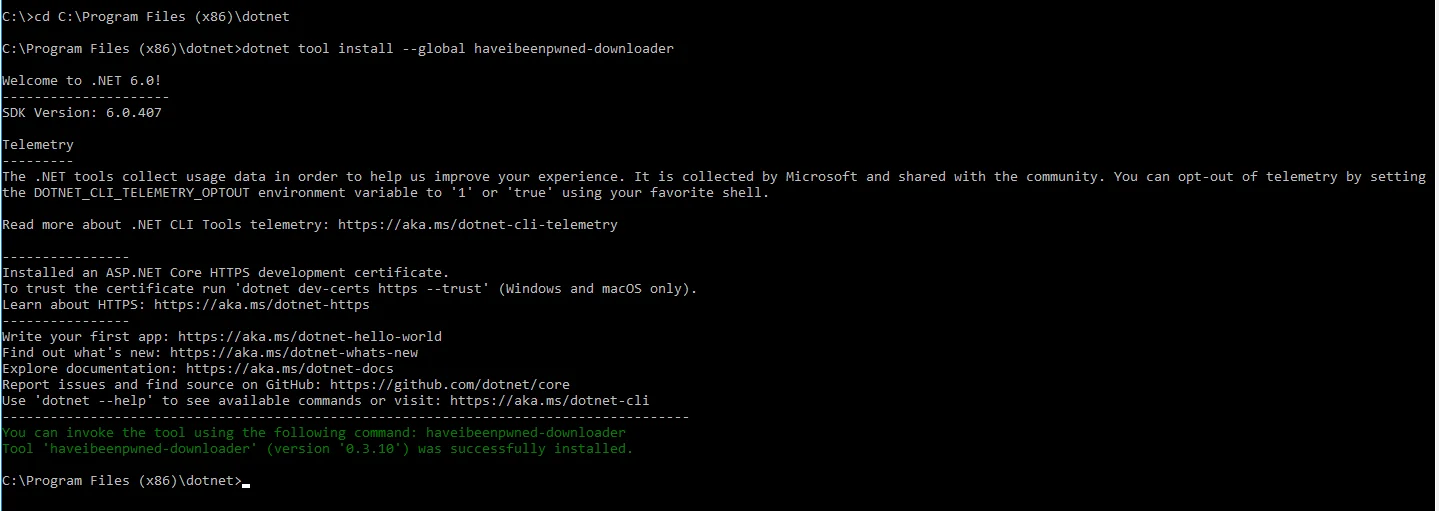
Step 3 – Close the command prompt.
Update an Installed Pwnd Passwords Downloader
Follow the steps to update an installed Pwnd Passwords Downloader.
Step 1 – Open the command prompt.
Step 2 – Run the following command:
dotnet tool update --global haveibeenpwned-downloader
Download NTML Hashes with the Pwnd Passwords Downloader
Follow the steps to download NTLM hashes.
Step 1 – Navigate to the folder where you want to download the hashes.
Step 2 – Download all NTLM hashes to a single txt file, called for example
pwnedpasswords_ntlm.txt.
Run:
haveibeenpwned-downloader.exe -n pwnedpasswords_ntlm
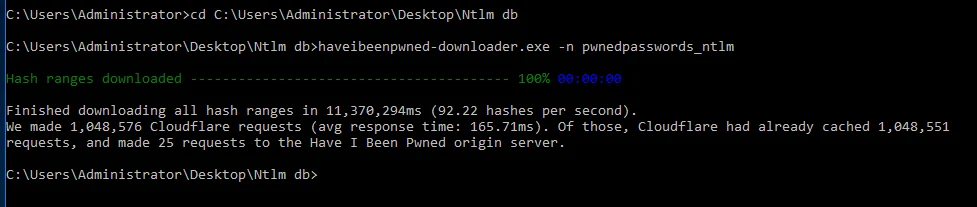
This screenshot shows the completed download.
Step 3 – To overwrite an existing hash list, run:
haveibeenpwned-downloader.exe -n pwnedpasswords_ntlm -o
For a complete list of available parameters, please check the Pwnd Passwords Downloader GitHub page.