Export Report
The Export option provides choices for how you can export the report results for an investigation. The report can be exported in a specified format and can be downloaded, emailed, or scheduled as desired.
Click Investigate in the application header bar to open the Investigations interface. Then create a new investigation or click a folder in the navigation pane to access a saved investigation. An investigation is located in the folder where it was saved.
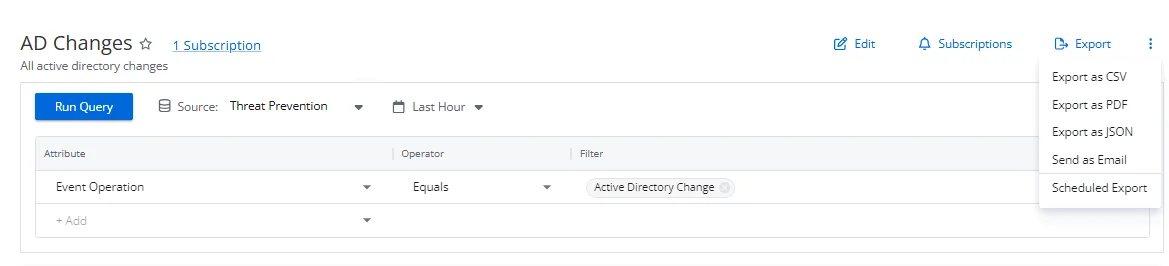
After running an investigation query, click Export. Then select one of the following from the drop-down menu:
-
Export as CSV – Generates and downloads the report as a CSV file to your Downloads folder
-
Export as PDF – Generates and downloads the report as a PDF file to your Downloads folder
-
Export as JSON – Generates and downloads the report as a JSON file to your Downloads folder
-
Send as Email – Opens the Send as Email window to send the report to recipients
noteThis option requires an email server to be configured.
-
Schedule Export – Opens the Schedule export window to save a copy of the report to a shared folder
noteThis option requires a shared folder to be configured.
Reports will be downloaded to the Downloads folder on your local machine, according to your browser settings. You can configure a folder on the application server to place copies of all exported reports.
See the Folder Settings Page topic for additional information.
Send as Email
This option requires an email server to be configured. If this requirement is not met, a message will appear in the window. See theEmail Page topic for additional information.
You can send the report data of an investigation as an attachment to an email. The attachment can be any of the file formats available for download. Follow the steps to send a report as an email attachment.
Step 1 – Click Investigate in the application header bar to open the Investigations interface. Then click a folder in the navigation pane to access a saved investigation. An investigation is located in the folder where it was saved.
Step 2 – After running a query and confirming the report data is displayed in the report sections, click the Export menu and select Send as Email. The Send as Email window opens.
Step 3 – Begin typing in the Recipients textbox. You can enter a user name or email address. Available email addresses read from Active Directory that match the text string will populate in the drop-down menu. Select a recipient.
Step 4 – Repeat Step 3 to add additional recipients.
Step 5 – Modify the subject line as desired in the Email Subject box. The default subject is: Export of Report '[NAME OF INVESTIGATION]'.
Step 6 – Select the radio button for the desired file format: CSV, PDF, or JSON.
Step 7 – Click Send. The Send as Email window closes.
The recipients will receive the report as an attachment to an email.
Scheduled Export
This option requires a shared folder to be configured.If this requirement is not met, a message will appear in the window. See the Folder Settings Page section for additional information.
You can schedule to save the report data of an investigation to a shared folder. The file format can be any of the formats available for download. Follow the steps to schedule a report export.
Step 1 – Click Investigate in the application header bar to open the Investigations interface. Then click a folder in the navigation pane to access a saved investigation. An investigation is located in the folder where it was saved.
Step 2 – After running a query and confirming the report data is displayed in the report sections, click the Export menu and select Scheduled export. The Schedule export window opens.
The name of the respective investigation is displayed as a link. Click it to view the filter defined for the investigation.
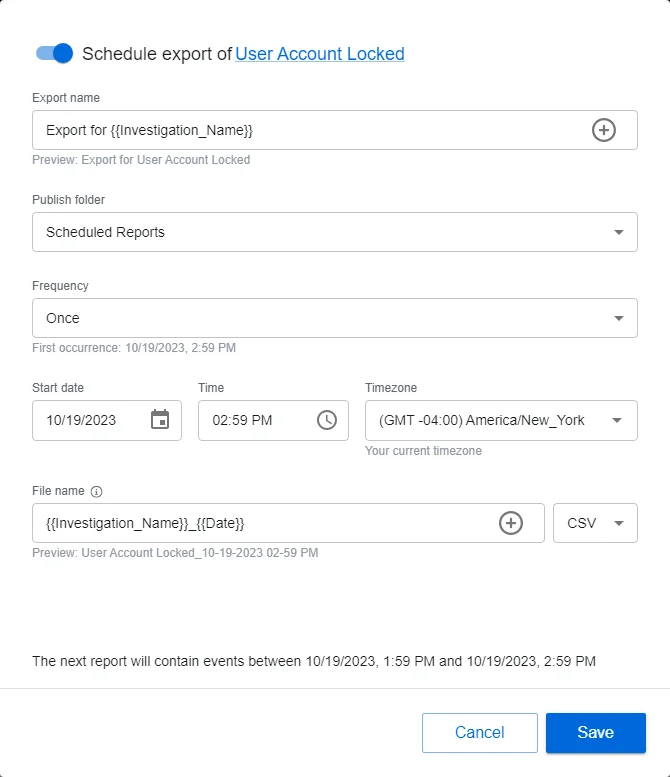
Step 3 – By default the schedule is enabled. You can disable it with the toggle button by the window name.
Step 4 – Modify the text in the Export name field as desired. The default name is: Export for
{{Investigation_Name}}. This variable will be replaced with the name of the investigation. The +
button opens a variable menu for the field.
Step 5 – Select a shared folder from the Publish folder drop-down menu. Only folders configured on the Folder Settings page of the Integrations interface will be listed here.
Step 6 – Set a frequency. Options in the Frequency drop-down menu are: Once, Daily, Weekly, and Monthly. Ensure the frequency does not exceed the "Time to Retain" settings for the System Jobs configured in the System Settings interface.
Step 7 – Set the start date, time, and timezone for the selected frequency:
- Start date – This field opens a calender. You can also type a date in the field.
- Time – This field opens a clock. You can also type a date in the field.
- Timezone – This field opens a drop-down menu. Select the desired timezone.
Step 8 – Set the file name in the File name field. The default name
is: {{Investigation_Name}}_{{Date}}. This variable will be replaced with the name of the
investigation. The + button opens a variable menu for the field.
Step 9 – Select the file format for the export from the drop-down menu: CSV, PDF, JSON, Excel Viewing.
Step 10 – Click Save. The Schedule export window closes.
The scheduled export is listed on the Subscriptions and Exports page of the Investigations interface.
See the Subscriptions and Exports Page topic for additional information.