Set Options Window
The Deploy Agents wizard's Set Options window is the second in a sequence of four windows to deploy the Agent on a computer.
On the Set Options window, you can manage Agent settings, such as credentials, Enterprise Manager information, modules, DNS host name resolution, and safe mode.
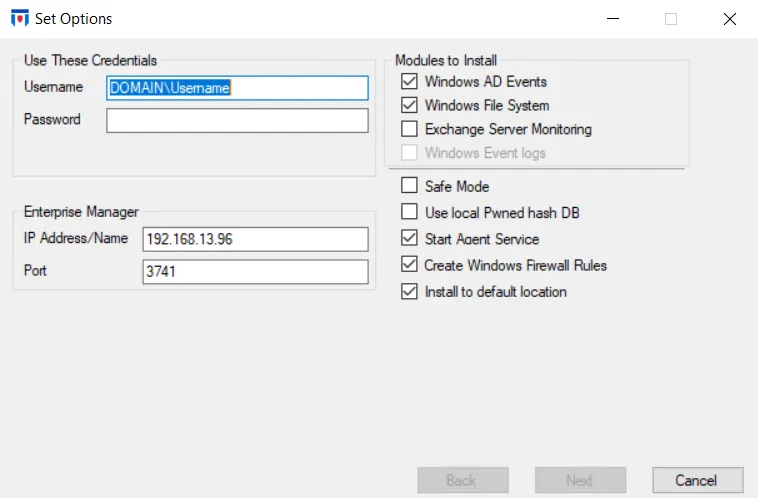
The Set Options window provides the following options:
-
Use These Credentials – Credentials to be used to deploy the Agent on the selected computers
- Username – Must be in the DOMAIN\Username format
- Password – Username password
-
Enterprise Manager – IP address/name and port where the Enterprise Manager is located
-
Modules to Install – Select the check boxes for the modules to be installed on the selected computers:
- Windows AD Events – Installs the Threat Prevention for Active Directory Solution and Threat Prevention for LDAP Solution
- Windows File System – Installs the Threat Prevention for File System Solution
- Exchange Server Monitoring – Installs the Threat Prevention for Exchange Solution
- Windows Event Logs – Deprecated functionality for v7.0+ Agents
-
Agent Service
-
Safe Mode – The Agent checks LSASS versions on start up. Any changes in LSASS since the previous start prevents the AD Events monitoring module from loading. See the Agent Safe Mode topic for additional information.
-
Use local Pwned hash DB – A local copy of the Pwned hash database is sent to the Agent after installation from the Enterprise Manager. Any updates to the database are sent from the Enterprise Manager to the Agent(s) as long as the Agent service is enabled.
-
Start Agent Service – Starts the Threat Prevention Agent service on host after installation
noteIf the Agent Service is not started at the time of deployment, the Agent requires a manual start or will be started automatically after a server reboot. Until the Agent is started, no activity is monitored or blocked.
-
-
Create Windows Firewall Rules – Creates firewall rules on the selected computers for Agent communication
-
Install to default location – Installs the Agent on the machine to the default location or a specified location.
If checked, the Agent is installed to the default location: ...\Netwrix\Netwrix Threat Prevention\SIWindowsAgent
If unchecked, specify the desired installation location, e.g. d:\myagent.
The installation location applies to all computers where the Agent is being deployed in this session (as specified on the Select Computers Window of the Deploy Agents wizard). Once these settings are configured as desired, the Agent is ready for deployment on the selected machines. See the Prerequisites Check Window topic for the next step.
DNS Host Name Resolution
The Agent is configured to “Enable DNS Host Name Resolution” by default during deployment. Depending on the event type, the Agent may see some but not all of the following information:
- NetBIOS name
- Fully Qualified Domain Name
- IP Address
This information is stored in the SIWindowsAgent.exe.confg file as XML tags/values in the folder the Agent is installed to. When the Agent Service starts, it reads this file.
When the Enable DNS Host Name Resolution option is enabled, the Agent looks up the missing data. Raw events may have one or more of following: SID, domain name, NetBiosName, machine name, and IP address. When any one of these data points is available, Threat Prevention uses Windows DNS, if enabled, to collect the missing data points for the raw event from LSASS. This provides more uniform data, but may have a performance impact on the machine where the Agent is deployed, especially if name resolution is not handled locally by that machine.
Set Options Window for Update Agent Settings
On the Agents interface, when you open the Set Options window through the Update Agent Settings option on the Right-Click Menu, the window appears as follows:
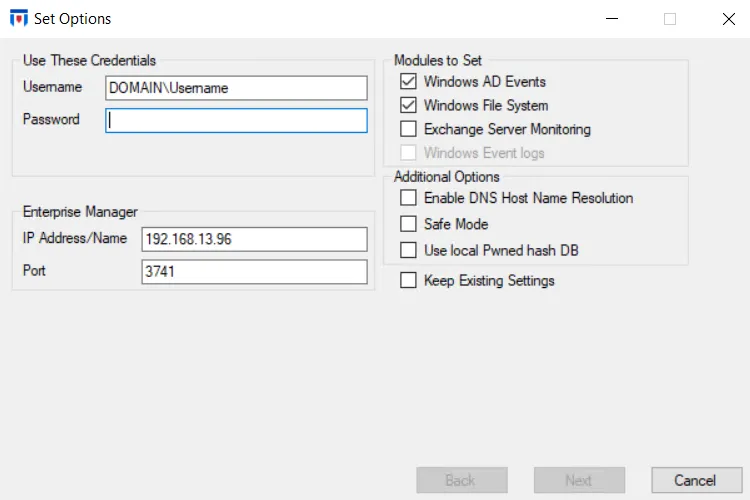
This window displays the default selections in the Modules to Set and Additional Options areas; they do not represent the actual current state of the Agent.
To view the current state and configured options for an Agent, hover over the Version String column on the Agents Interface data grid for the tool tip. The AD Agent column indicates the Agent’s mode.
This Set Options window is the same as discussed above, with the exception of the following:
-
Enable DNS Host Name Resolution – See the DNS Host Name Resolution topic for information. Even when this option is enabled for the Agent, it is displayed as unchecked. You must either check this setting or check the Keep Existing Settings checkbox to keep it enabled for the Agent.
-
Keep Existing Settings – When checked, options in the Modules to Set and Additional Options areas are grayed out and cannot be changed, indicating that the same current settings are retained for the Agent.
This setting has no impact on the Use These Credentials and Enterprise Manager areas.
Make sure you select the desired settings for the Agent on this window, such as the Enable DNS Host Name Resolution and Safe Mode options, even when they are currently enabled for the Agent. Leaving them unchecked will disable those settings when the wizard completes.