AD Replication Monitoring Event Type
The AD Replication Monitoring event type monitors domain controller syncing/replication. The primary use case is to capture events only for non-domain controllers attempting to replicate Active Directory data, which requires the policy to have a ‘white list’ of ‘allowed/known good’ domain controllers.
The event filters for the AD Replication Monitoring event type are:
- AD Perpetrator
- Permissions
- Domains/Servers
- Hosts (from)
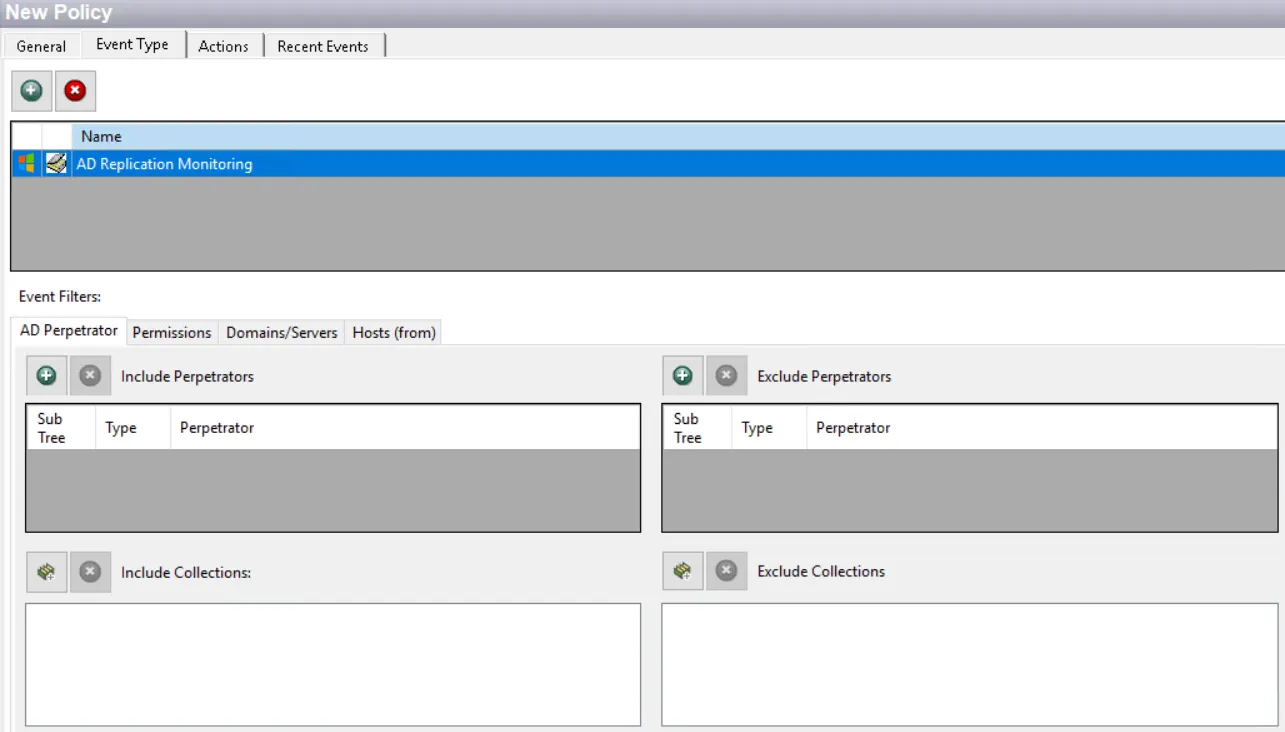
Each filter tab acts like an "AND" statement for the filter. Any filter tab left blank is treated like an "ALL" for that filter set.
Since Windows cannot detect if a sync request is coming from a legitimate domain controller, this event type is designed to monitor requests from computers that are not ‘excluded’ by the policy. Therefore, legitimate domain controllers should be identified in the event filters. This can be done through one of the following methods:
-
AD Perpetrator filter
- Use this filter for a dynamic list of domain controllers
- Add domain controllers to the Exclude list(s)
- Add the Users OU > Domain Controllers group
- Add any other groups containing domain controllers. It triggers an error message reminding the user that only domain controllers should be excluded
- Any domain controller not included in the groups are monitored for syncing/replication requests
-
Domains/Servers filter
- Use this filter for a static list of domain controllers
- Add domain controllers to the Exclude list
- Any domain controller not excluded are monitored for syncing/replication requests
The Threat Manager DC Sync threat is sourced by a Threat Prevention AD Replication Monitoring policy. It is necessary for the policy to be configured to exclude domain controllers on the Host (From) filter.
If no filters are applied, saving the policy configuration displays a warning message.
The AD Replication Monitoring event type internally looks for use of the GetNCChanges() API and reports an event when this API is invoked by a machine outside the scope of the policy filters.
AD Perpetrator Filter
Use the AD Perpetrator filter for monitoring to set the scope of the policy to only monitor specific security principals committing changes or to exclude specific security principals committing changes from being monitored.
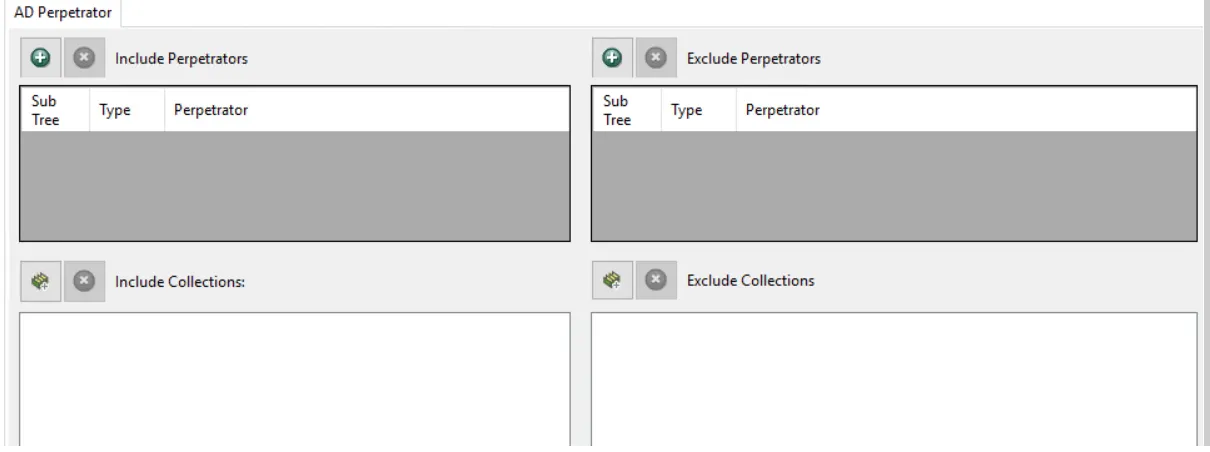
Use the buttons in the Include Perpetrators, Include Collections, Exclude Perpetrators, and Exclude Collections areas to edit the lists.
- The Perpetrators Add (+) button opens the Select Active Directory Perpetrators Window.
- The Collection button opens the List of Collections Window to the appropriate Collection category.
- The Remove (x) button deletes the selected item(s) from that box.
To enable a Dynamic Policy, use the Collection button to select the desired Dynamic Collection. See the Dynamic Collections topic for additional information.
Sub Tree
When contexts are added, a Sub-Tree checkbox displays. Check it to apply the filter to the parent and all child contexts. Uncheck it to apply the filter to the listed context only.
Permissions Filter
Use the Permissions filter to set the scope of the policy for specific replication permissions within Active Directory that are used to dump password hashes as a fake domain controller in a DCSync/Replication attack.
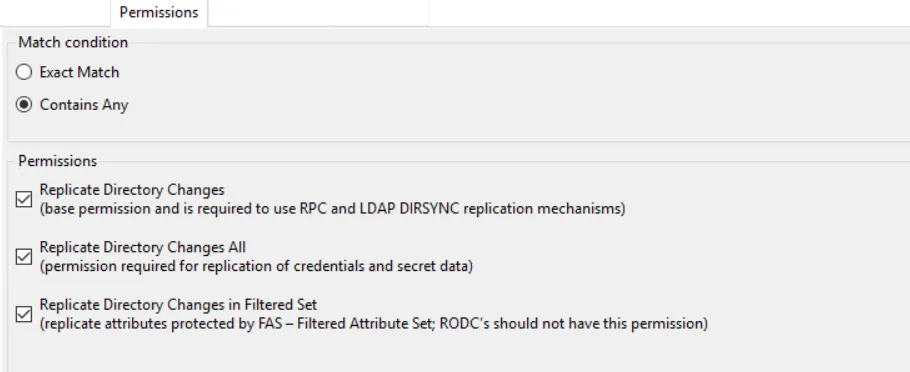
The Permissions filter has two sections:
-
Match condition – Capture the event if the replication request has either the exact permissions specified or has any of the permissions specified.
-
Permissions – Permission level associated with the replication request:
- Replicate Directory Changes – Base permission and is required to use RPC and LDAP DIRSYNC replication mechanisms
- Replicate Directory Changes All – Permission required for replication of credentials and secret data
- Replicate Directory Changes in Filtered Set – Replicates attributes protected by filtered attribute sets (FAS). Read-only Domain Controllers (RODCs) should not have this permission.
Domains/Servers Filter
Use the Domains/Servers filter to set the scope of the policy to specific domains and/or servers or to exclude specific domains and/or servers.
Use the buttons in the Include and Exclude areas to edit the lists.
- The Add (+) buttons open the Select Domains and Servers Window.
- The Collection button opens the List of Collections Window to the appropriate Collection category.
- The Remove (x) button deletes the selected item(s) from that box.
To enable a Dynamic Policy, use the Collection button to select the desired Dynamic Collection. See the Dynamic Collections topic for additional information.
Hosts (from) Filter
Use the Hosts (from) filter for monitoring to set the scope of the policy to only monitor specific hosts as originators of an event or to exclude specific hosts from being monitored.
Use the buttons in the Include Hosts, Include Collections, Exclude Hosts, and Exclude Collections areas to edit the lists.
- The Hosts Add (+) button opens the Select Computer Window.
- The Collection button opens the List of Collections Window to the appropriate Collection category.
- The Remove (x) button deletes the selected item(s) from that box.
To enable a Dynamic Policy, use the Collection button to select the desired Dynamic Collection. See the Dynamic Collections topic for additional information.