File System Changes Event Type
The File System Changes event type generates events for selected actions on selected files, such as create/read/write/delete/rename, attribute/permission changes, and share operations for NTFS/VSS.
The event filters for the File System Changes event type are:
- File System
- Paths
- Additional Agents
- AD Perpetrator
- Success
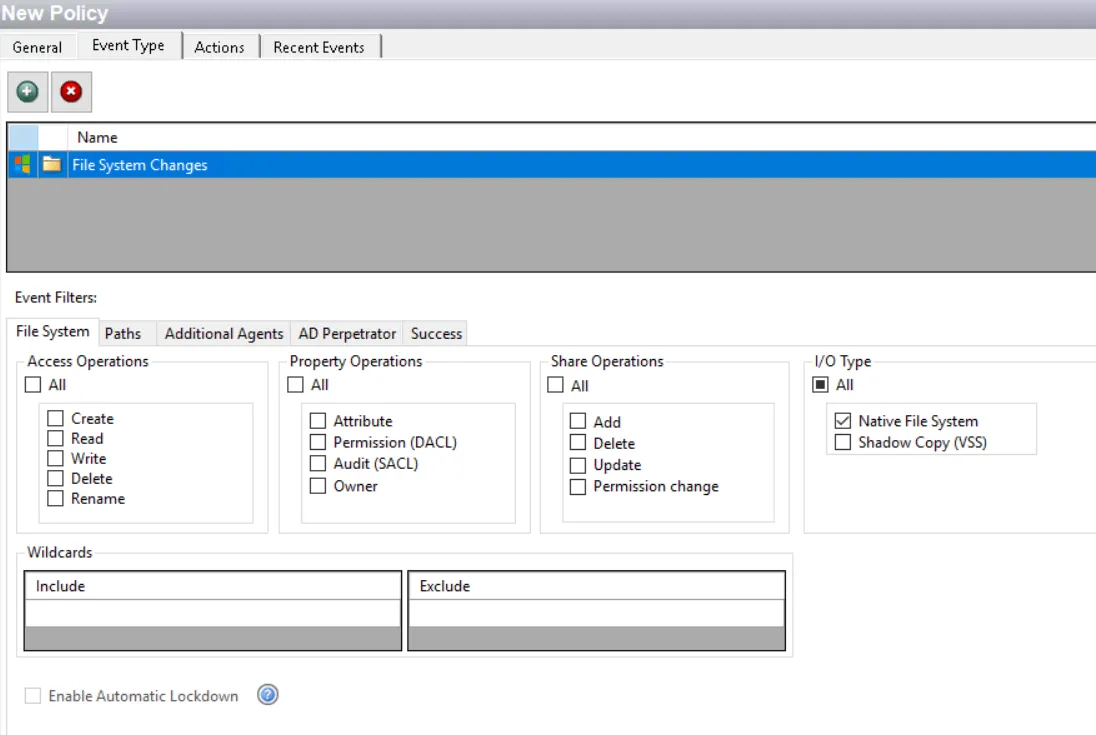
Each filter tab acts like an "AND" statement for the filter. Any filter tab left blank is treated like an "ALL" for that filter set.
You must select paths/collections to be included or excluded on the Paths filter within the target file system. The policy monitors the path/collection from the Agent used to select it; the Agent is indicated in the parenthesis after the path/collection. The path/collection can be monitored by other Agents that you can select on the Additional Agents filter.
NOTE: Any files or folders to be excluded need to be a subset of a folder identified in the Include Paths section.
If no path is provided, an error message is displayed when the policy is enabled: The policy must have at least one path defined.
Example:
-
Paths filter – Paths identified:
- C:\Documents and Settings (EXAMPLE\server1)
- C:\Users\All Users (EXAMPLE\server2)
The above configuration in a policy results in the Agent on server1 monitoring only the C:\Documents and Settings folder and the Agent on server2 monitoring only the C:\Users\All Users folder.
-
Paths filter – Paths identified:
- C:\Documents and Settings (EXAMPLE\server1)
- C:\Users\All Users (EXAMPLE\server2)
-
Additional Agents filter – Agents selected:
- EXAMPLE\server1
- EXAMPLE\server3
By adding the Agents on server1 and server3 in the Additional Agents filter, server1 and server3 will monitor both folder paths, but server2 still only monitors the C:\Users\All Users folder.
Event data collected by the policies with this event type are also available for consumption by Netwrix Access Analyzer (formerly Enterprise Auditor) if the File System Enterprise Auditor Event Type is used by the same enabled policy.
File System Filter
Use the File System filter for monitoring to select the types of file system events to be monitored by the policy.
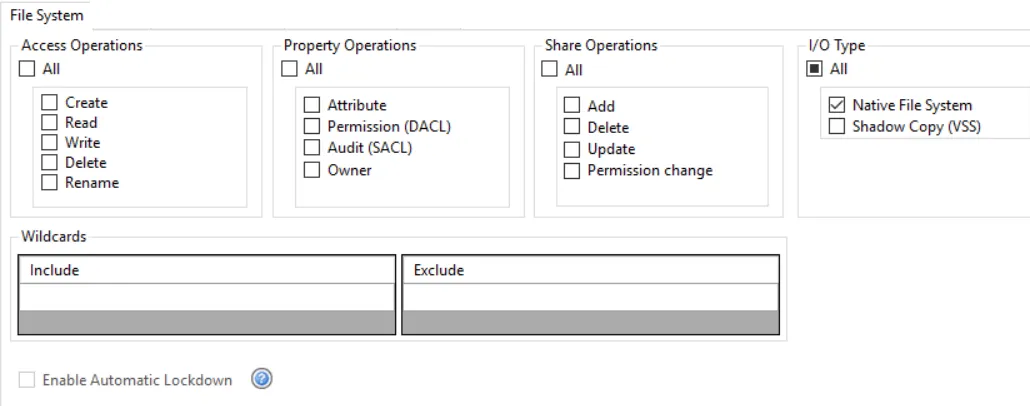
Access Operations area
In the Access Operations area, check the All box at the top to include all operations or select specific operations:
- Create
- Read
- Write
- Delete
- Rename
Property Operations area
In the Property Operations area, check the All box at the top to include all operations or select specific operations:
- Attribute
- Permission (DACL)
- Audit (SACL)
- Owner
Share Operations area
In the Share Operations area, check the All box at the top to include all operations or select specific operations:
- Add
- Delete
- Update
- Permission change
I/O Type area
In the I/O Type area, check the All box at the top to include all types or select specific types:
-
Native File System – For scoping to NTFS and NAS native activity
- Applies to all Access Operations
-
Shadow Copy (VSS) – For scoping to Shadow Copy (A.K.A. Volume Snapshot Service, Volume Shadow Copy Service, or VSS)
- Only applies to Read and Create Access Operations
Wildcards area
The Wildcards boxes are to scope the policy using an asterisk (*) or question mark (?) as the wildcard. Files that match the wildcard in the include box are monitored. Files that match the wildcard in the exclude box are ignored.
Remember, adding an include filter scopes the policy to monitor only matching files. Adding an exclude filter scopes the policy to monitor all files that do not match. If both include and exclude filters are applied to a single policy, the exclude filter takes precedence. If the boxes are left blank, all files are monitored according to all the policy filter selections.
Enable Automatic Lockdown option
Adding a wildcard to the policy allows the policy to use the Enable Automatic Lockdown option. When checked, perpetrators of this policy are locked down, i.e. denied access to files and folders monitored by this policy. When this option is checked, no other event types can be added to the policy. If other event types were previously assigned to the policy, the option is grayed-out.
If the Enable Automatic Lockdown option is enabled, the File System Lockdown Event Type is added to the policy when the configuration is saved. The perpetrator of the monitored event is added to the File System Lockdown event type’s AD Perpetrator filter as a blocked security principal. If the perpetrator should be granted access to files and folders monitored by this policy, remove them from the blocked perpetrators list on the File System Lockdown event type’s AD Perpetrator filter and add the perpetrator to the Exclude Perpetrator’s list on the File System Changes event type’s AD Perpetrator filter.
Paths Filter
Use the Paths filter to set the scope of the policy to only monitor specific file system paths or to exclude specific file system paths from being monitored.
The Include Paths section defines the top level folder or individual files for monitoring. Use the Exclude Paths section to refine and remove any child items from being monitored. Any files or folders to be excluded need to be a subset of a folder identified in the Include Paths section. This is also where the NAS device paths are added.
Use the buttons in the Include Paths, Include Collections, Exclude Paths, and Exclude Collections areas to edit the lists.
- The Path Add (+) button opens the Select File System Objects Window.
- The Collection button opens the List of Collections Window to the appropriate Collection category.
- The Remove (x) button deletes the selected item(s) from that box.
NOTE: To enable a Dynamic Policy, use the Collection button to select the desired Dynamic Collection. See the Dynamic Collections topic for additional information.
Sub Folder
When paths are added, a Sub-Folder checkbox displays. If checked, the filter is applied to the parent and all child content (files and folders). If unchecked, the filter is only applied to the listed folder and its first-level contents.
Additional Agents Filter
Use the Additional Agents filter to set the scope of the policy to specific Agents and/or domains.
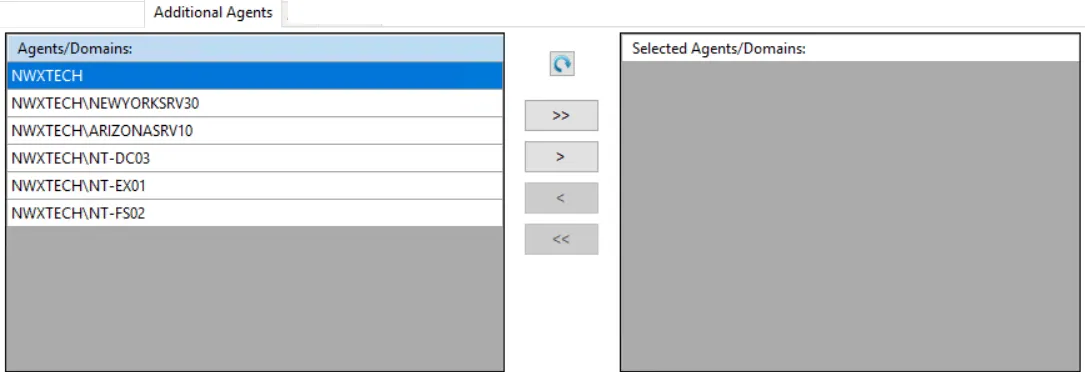
The Agents/Domains list on the left displays available Agents and domains. The Selected Agents/Domains list on the right displays Agents and domains included in the policy.
-
Use the Refresh button to update the lists.
-
Use the arrow buttons to move individual Agents and/or domains between the lists.
- The single arrow buttons will move the selected item to the other list.
- The double arrows will move all items to the other list.
NOTE: There is no impact if a selected path does not exist on the server where an Agent resides.
When a domain is added to the Selected Agents\Domains list, all Agents deployed in that domain are included in the policy. If a domain is specified, then any Agent later installed in that domain is also included in this policy.
AD Perpetrator Filter
Use the AD Perpetrator filter for monitoring to set the scope of the policy to only monitor specific security principals committing changes or to exclude specific security principals committing changes from being monitored.
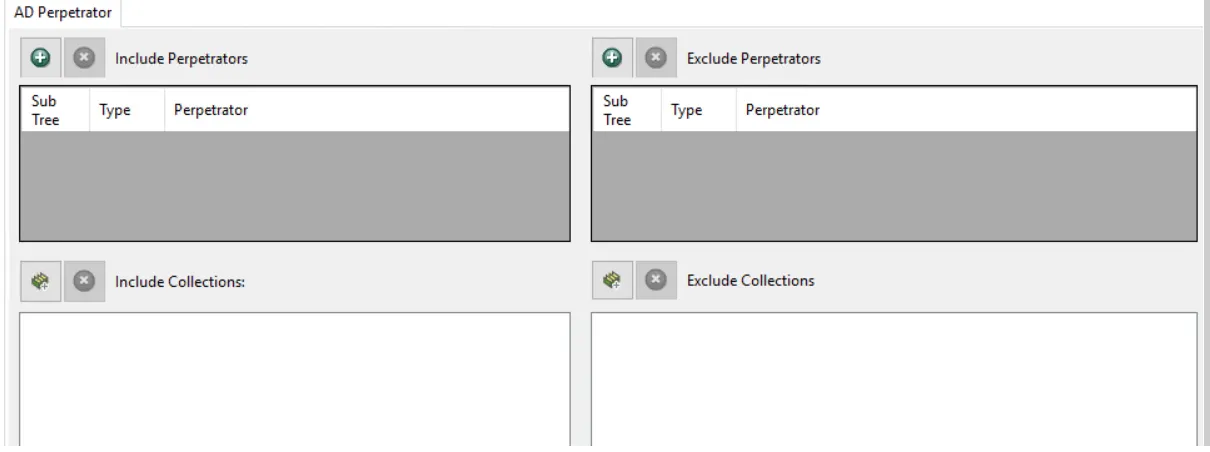
Use the buttons in the Include Perpetrators, Include Collections, Exclude Perpetrators, and Exclude Collections areas to edit the lists.
- The Perpetrators Add (+) button opens the Select Active Directory Perpetrators Window.
- The Collection button opens the List of Collections Window to the appropriate Collection category.
- The Remove (x) button deletes the selected item(s) from that box.
NOTE: To enable a Dynamic Policy, use the Collection button to select the desired Dynamic Collection. See the Dynamic Collections topic for additional information.
Sub Tree
When contexts are added, a Sub-Tree checkbox displays. Check it to apply the filter to the parent and all child contexts. Uncheck it to apply the filter to the listed context only.
Success Filter
The Success filter is where the policy is set to only monitor successful events, failed events, or both.
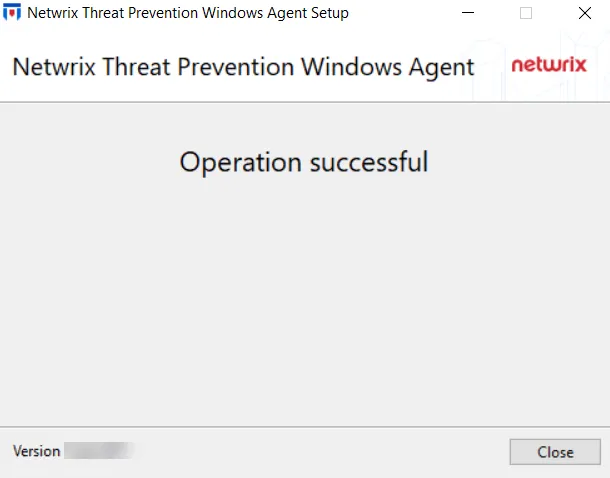
Select the radio button for the desired monitoring filter:
- Success – Only monitors successful events
- Failure – Only monitors failed events
- Both Success and Failure – Monitors all events that are within the scope of the respective filters for the event type