GPO Setting Changes Event Type
The GPO Setting Changes event type generates events based on rules for specified (or all) GPOs, to report what setting(s) in a GPO are modified.
The event filters for the GPO Setting Changes event type are:
- AD Group Policy Object Changes
- AD Perpetrator
- Advanced Filter
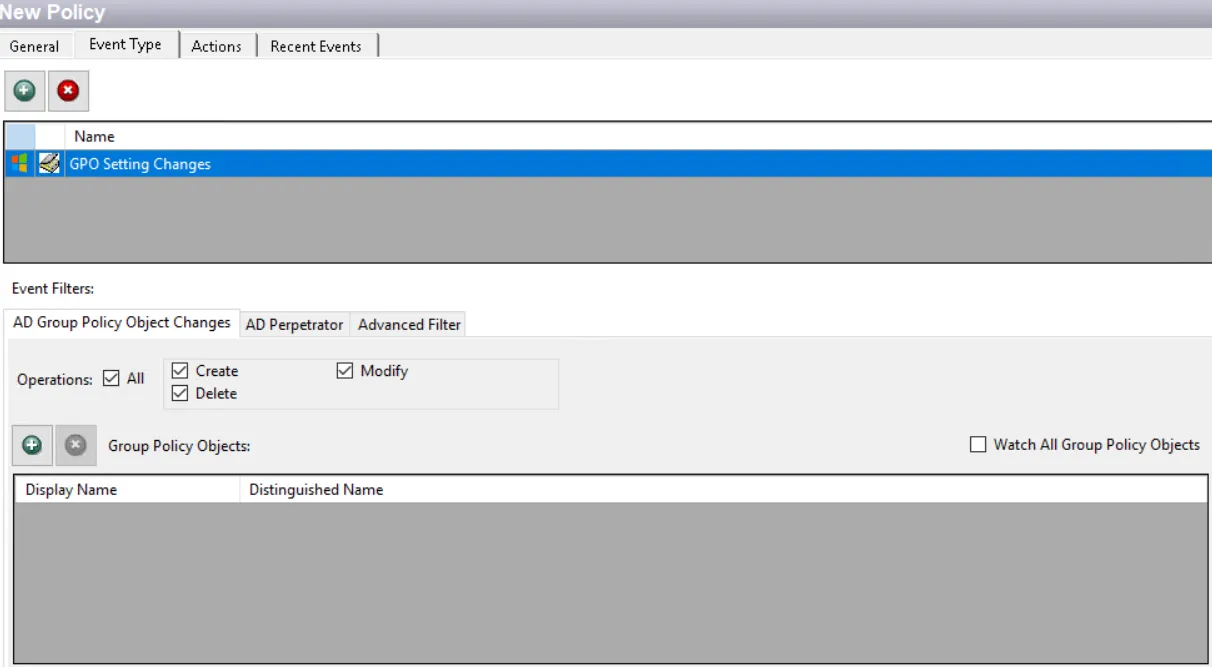
Each filter tab acts like an "AND" statement for the filter. Any filter tab left blank is treated like an "ALL" for that filter set.
AD Group Policy Object Changes Filter
Use the AD Group Policy Object Changes filter to set the scope of the policy to monitor specific GPOs.
In the Operations section, select the All checkbox to include all operations or select specific operations:
- Create
- Delete
- Modify
In the Group Policy Objects section, scope to specific GPOs:
-
Watch All Group Policy Objects – Includes all GPOs
-
List – Scopes to the specified GPOs
- The Add (+) button opens the Select Active Directory Group Policy Objects Window.
- The Remove (x) button deletes the selected item(s) from that box.
AD Perpetrator Filter
Use the AD Perpetrator filter for monitoring to set the scope of the policy to only monitor specific security principals committing changes or to exclude specific security principals committing changes from being monitored.
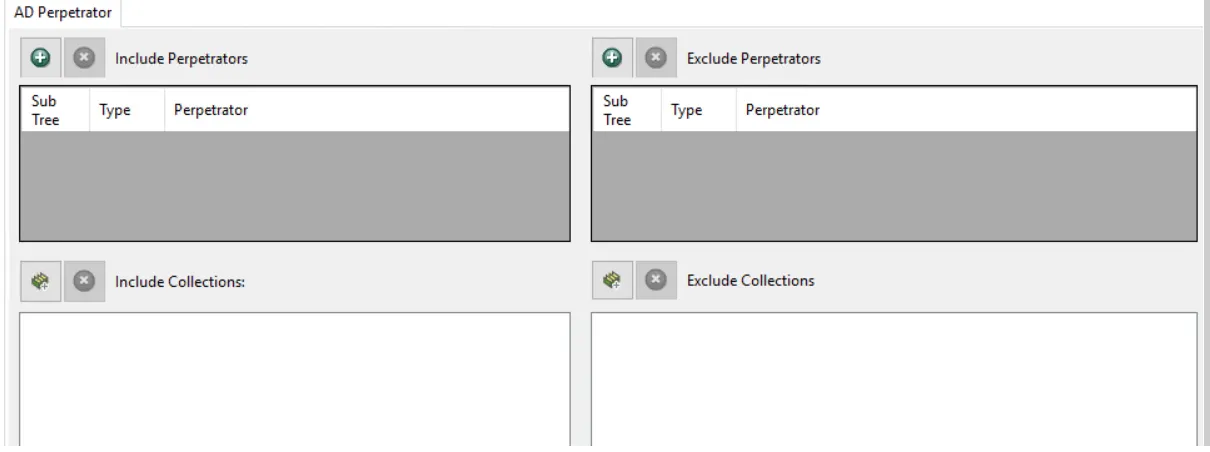
Use the buttons in the Include Perpetrators, Include Collections, Exclude Perpetrators, and Exclude Collections areas to edit the lists.
- The Perpetrators Add (+) button opens the Select Active Directory Perpetrators Window.
- The Collection button opens the List of Collections Window to the appropriate Collection category.
- The Remove (x) button deletes the selected item(s) from that box.
NOTE: To enable a Dynamic Policy, use the Collection button to select the desired Dynamic Collection. See the Dynamic Collections topic for additional information.
Sub Tree
When contexts are added, a Sub-Tree checkbox displays. Check it to apply the filter to the parent and all child contexts. Uncheck it to apply the filter to the listed context only.
Advanced Filter
Use the Advanced Filter to include or exclude attribute conditions for GPO setting changes.
Filter statements can be added to the Include condition and Exclude condition boxes. The filter uses pre-defined logical and comparison operators to create filter criteria for the scan. You can add conditions to a filter statement. Conditions can be singular or grouped by a logical operator.
Logical Operator
The logical operator is displayed as left aligned red text. To change the logical operator, click on it to open a menu with the following options:
- And
- Or
- Not And
- Not Or
Add icon (+)
To apply more filters to the set or start a new group of filters, click the Add (+) icon. A new row is inserted that displays a column (attribute), a comparison operator, and a Value box.
Column Selection
The selected column is displayed in blue text. Click on it to open a menu with all available columns from the GPO Setting Changes Recent Events data grid.
Comparison Operator
The comparison operator is displayed in green text. To change it, click on it to open a menu with options that associate with the data in the GPO Setting Changes Recent Events data grid.
Filter Criteria
Specify a filter criteria into the <enter a value> textbox.