EPE User Feedback Module
You can choose to install the optional Enterprise Password Enforcer (EPE) User Feedback module for the Password Enforcement event type. This module has no impact on the application of EPE rules. It only provides feedback to end users by listing the reasons EPE rejected a candidate password.
While rejecting a password, EPE displays the reasons for rejected to the user. If no reasons are shown, then the password was rejected by the OS prior to being evaluated by EPE.
For multilingual support, you must uninstall a previous version of the Credential Provider and reinstall the Credential Provider that comes with Threat Prevention 7.4.
Credential Provider Server Requirements
The server requirements to install the Threat Prevention Windows Credential Provider on a Windows server or workstation are:
- All Windows Workstation and Servers using Windows Vista or later that are Domain members
Deploy the EPE User Feedback Module
Follow the steps to deploy the EPE User Feedback module.
Step 1 – Ensure the Enable EPE User Feedback Module checkbox is selected on the EPE Settings Window.
Step 2 – Run “Netwrix Threat Prevention Credential Provider GPO x64.msi” on one domain controller per domain. This creates a GPO named Enterprise Password Enforcer, which provides client machines with the pre password change static text messages defined in the GPO.
This msi file is available in the following folder on the Threat Prevention server:
…\Netwrix\Netwrix Threat Prevention\SIWinConsole\Setup
Step 3 – Run the 32bit or 64bit Credential Provider msi on the end user machine.
- Netwrix Threat Prevention Credential Provider x32.msi
- Netwrix Threat Prevention Credential Provider x64.msi
These msi files are located in the …\Netwrix\Netwrix Threat Prevention\SIWinConsole\Setup folder
on the Threat Prevention server.
To uninstall this module, use Programs & Features in Control Panel to select the SICredentialProviderx64 or x32.
Configure Static User Text for the Windows Login Screen
The Enterprise Password Enforcer GPO contains static text that the EPE User Feedback module displays on the login screen. Typically this text would be edited by the Threat Prevention administrator to describe password policy rules to provide guidance to end users prior to typing in a new password.
Edit the Enterprise Password Enforcer GPO to modify the text displayed to the end-users. You can change up to ten lines of text.
Access the Enterprise Password Enforcer GPO
Step 1 – Launch the Group Policy Management console (gpmc.msc).
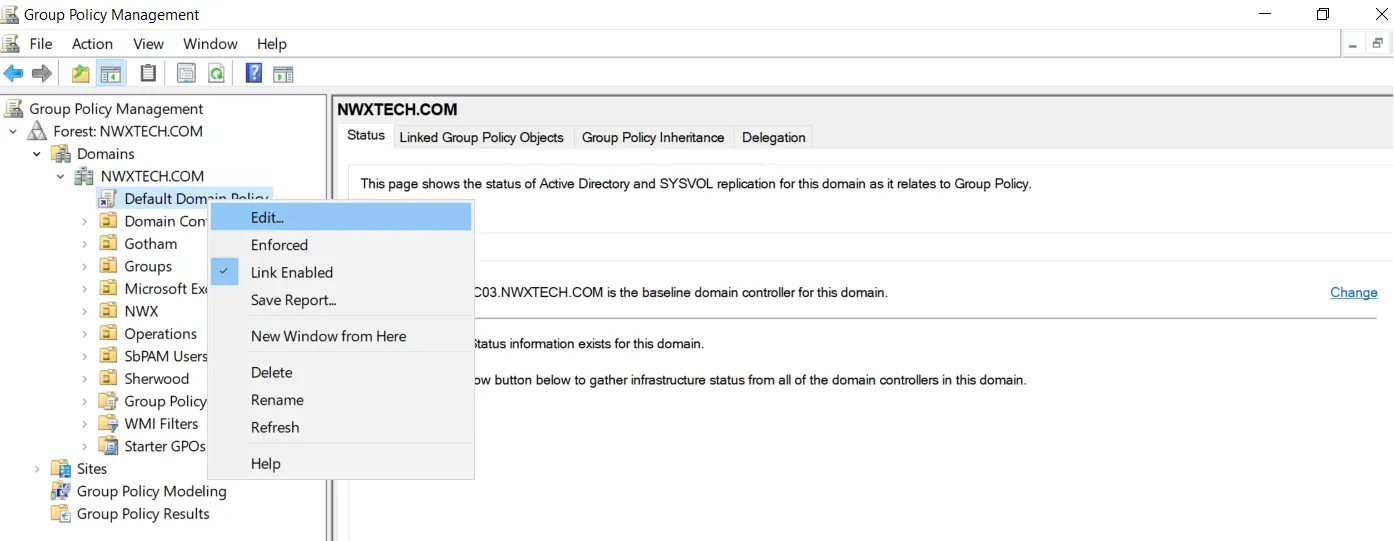
Step 2 – Expand Forest: [Name] > Domains > [Domain name] and right-click Default Domain Policy. Select Edit on the shortcut menu. The Group Policy Management Editor opens.
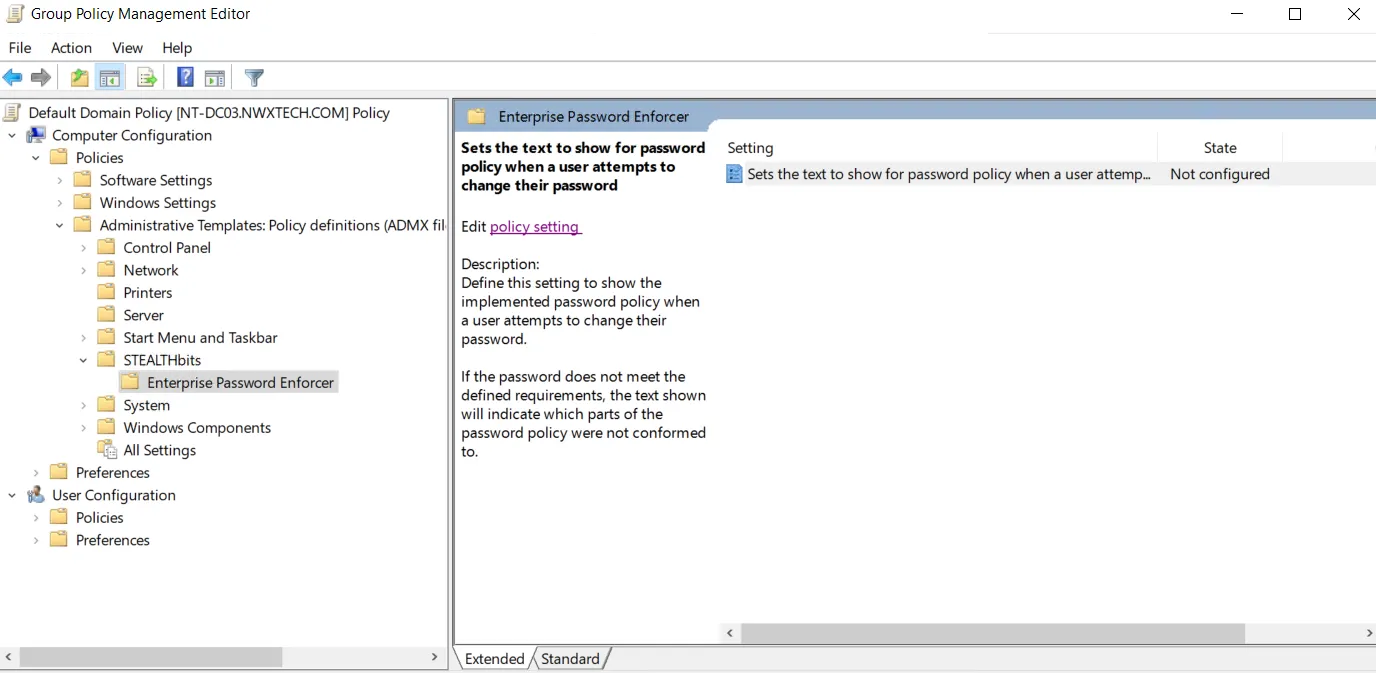
Step 3 – Expand Computer Configuration > Policies > Administrative Templates Policy definitions (ADMX files) retrieved from the local computer > STEALTHbits to locate the Enterprise Password Enforcer GPO under it.
Step 4 – Click the GPO. The adjacent pane displays text as Set the text to show for password policy when a user attempts to change their password. Click it to view the description (the text displayed to the end-users) and double-click it to change the description.